Increase conversion rates by accessing your Landingi page visitors in real time. With LiveChat, you are given all of the tools you need to increase website conversion rates in real-time without split testing.
Installation
- First, Log into your Landingi account and select the landing page you want to edit.
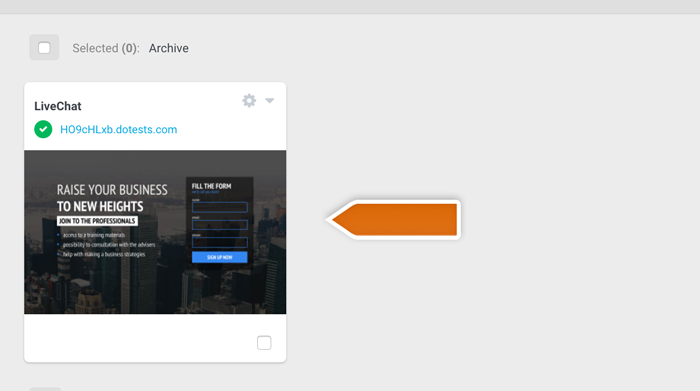
- Navigate to the Javascripts tab and click Add script
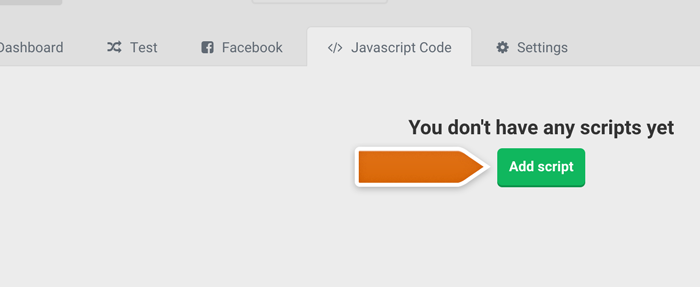
- Copy your LiveChat tracking code into the JavaScript editor and enter a name for the newly added code.
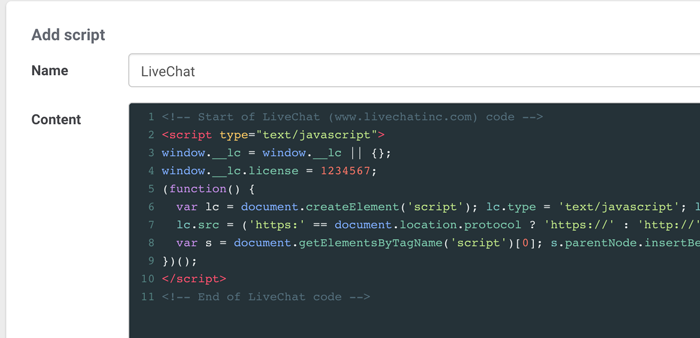
- To finalize, click on the Save button, available at the bottom of the editor.
Done! You have just installed LiveChat on your Landingi page. To start chatting with your page visitors, login to the LiveChat web app or download a dedicated desktop application.

