Start engaging your Yola website visitors using live chat conversations. Install LiveChat on your Yola website, customize your chat window and reach out to users with automated campaign messages.
Installation
- First, Log into or set up your account at LiveChat. You can use a 14-day free trial to test it.
- Copy the piece of code from your LiveChat account located in Chat widget section (CMD+C for Mac or CTRL+C for Windows).
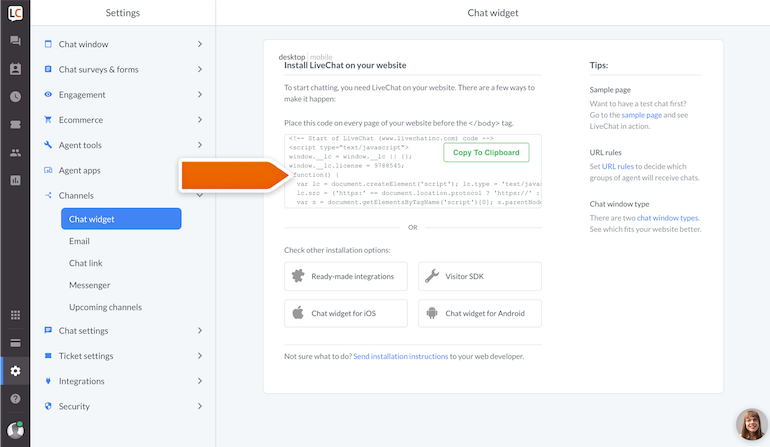
- Log in to your Yola account and start editing your website.
- Select HTML widget, drag and drop it to your website.
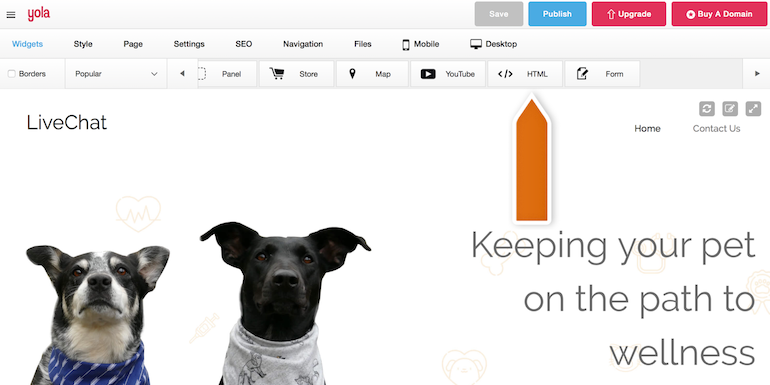
- Paste the LiveChat code (CMD+V for Mac or CTRL+V for Windows) and click Save.
Done! You have just installed LiveChat on your Yola website. To start chatting with your page visitors, login to the LiveChat web app or download a dedicated desktop application.
Now, you can set up automated messages to greet visitors on your website and provide outstanding customer support.

