When you interact with customers outside your website, whether through newsletters or social media posts, make sure it’s not a one-way relationship. Make yourself accessible by sharing a direct link to your chat.
The link lets your customers access your chat instantly. Doesn’t matter if they have any questions or just want to get to know you and your business better. Remember that well-informed customers make for more confident buyers.
How does my chat page look like?
Your chat page display the same chat widget style that you set in the appearance settings section.
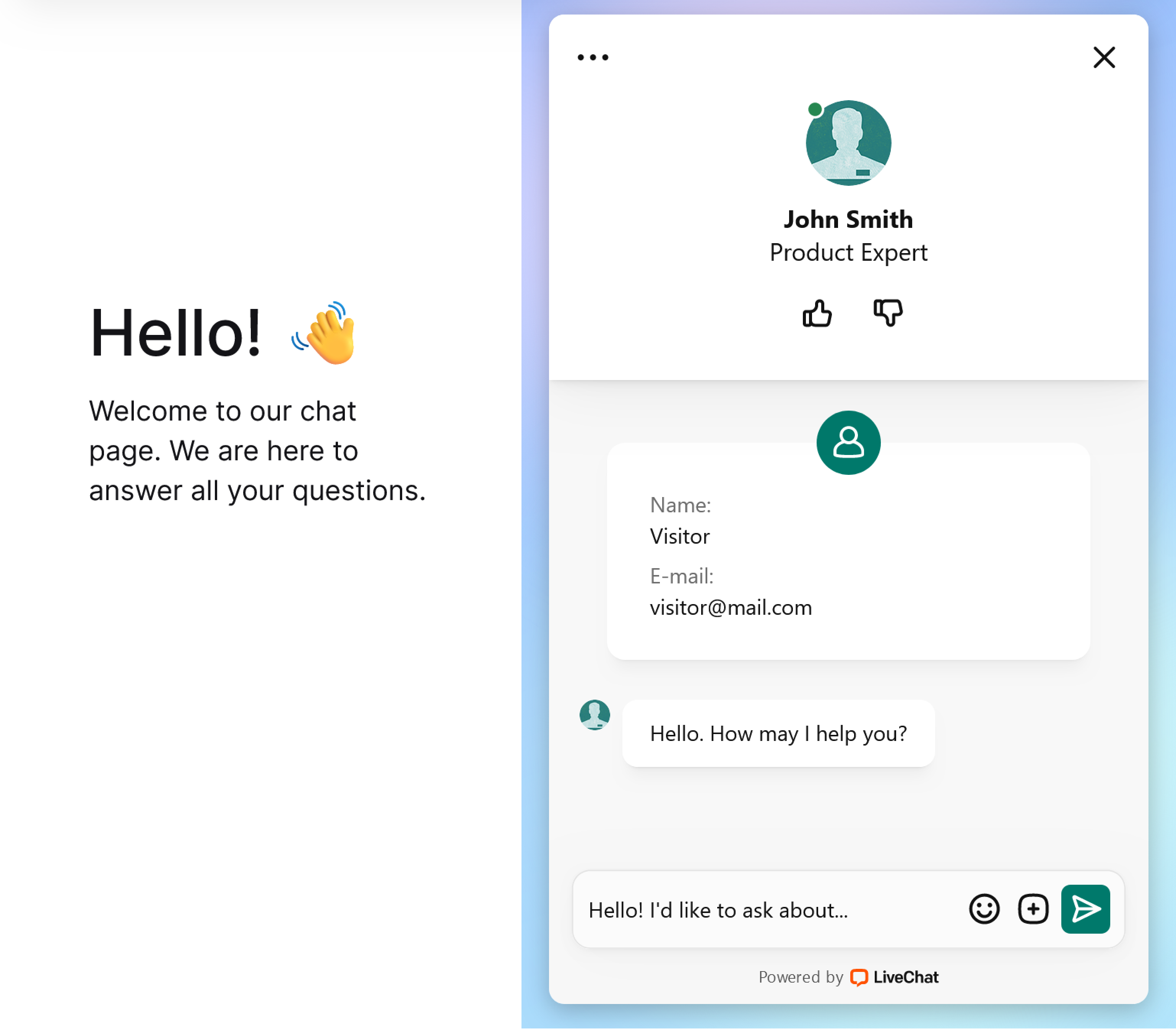
It supports the dark mode, and if you have a logo enabled, it will show it on the left side of the page.
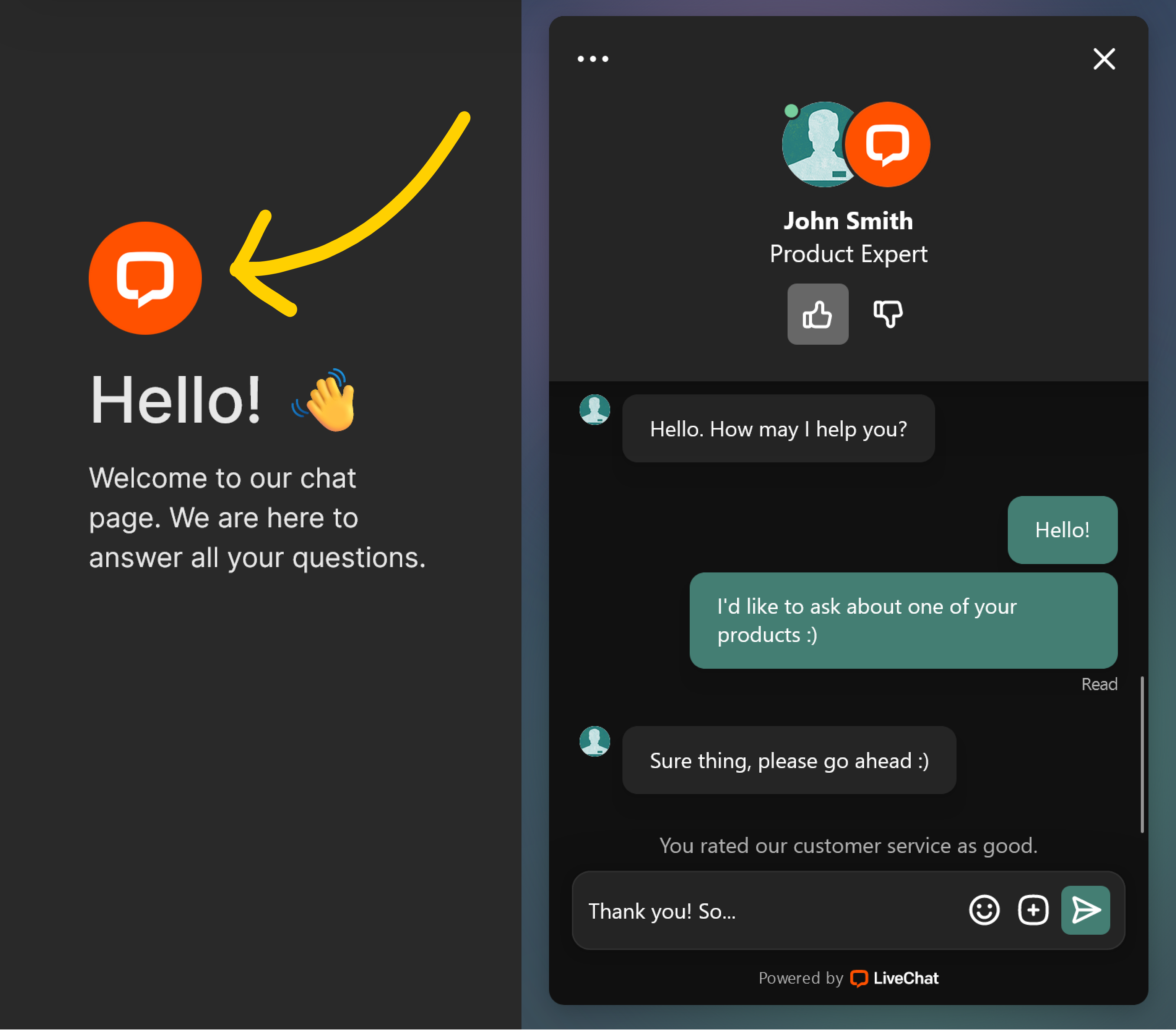
Get your chat page link
The chat page link is available in all plans. To get your unique chat page link, log in to your LiveChat as an admin or owner and go to Settings > Channels > Chat page.
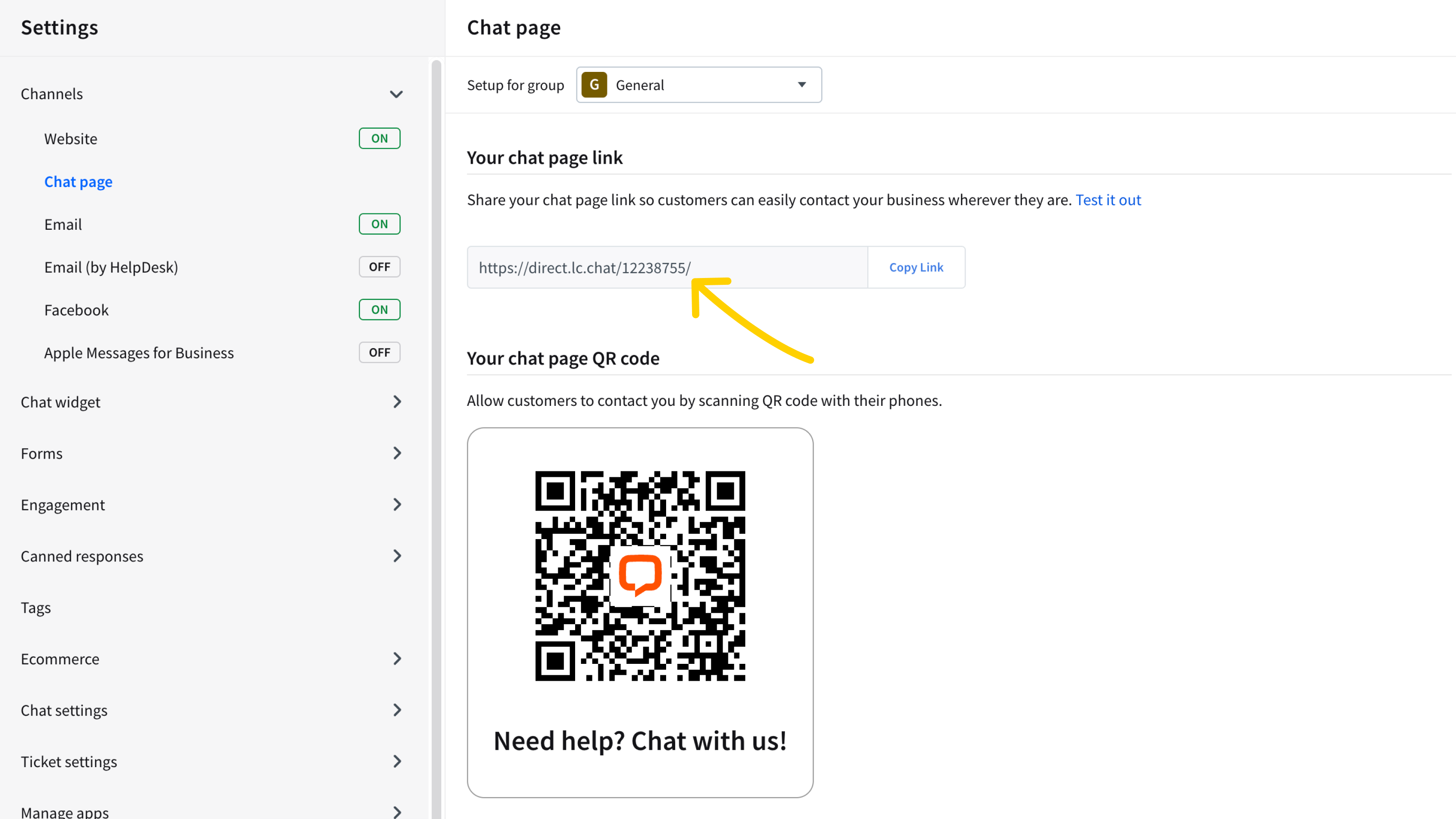
Your chat page link is ready to use out of the box – there’s no need to install LiveChat on your site, so feel free to copy and share it with your customers.
Chat page link for a specific group
If you have multiple departments, like sales and support, why not streamline your communication by creating group specific chat page links? You’ll be able to assign customers to the right department and improve their experience from the very start.
To generate the chat page link for a specific group, go to Settings → Channels → Chat page and select the desired group from the dropdown menu in the top-left corner of your screen.
Anyone clicking this link will be connected directly to the particular group.
Share your chat page link on social media
Your website is not the only place where people can find you. Don’t overlook the opportunity to connect with them through all other channels you are using. Share the chat page link on social media, add it to your mail signature and include in your newsletter campaigns to let customers contact you without always having to visit your website.
Below are some tips and ideas to improve your reach, using the chat page link.
Tweet your chat page link
Share your chat page link on Twitter to solve issues and answer customer questions right from there. Let your customers know about your chat and give them a way to contact you quickly and easily.
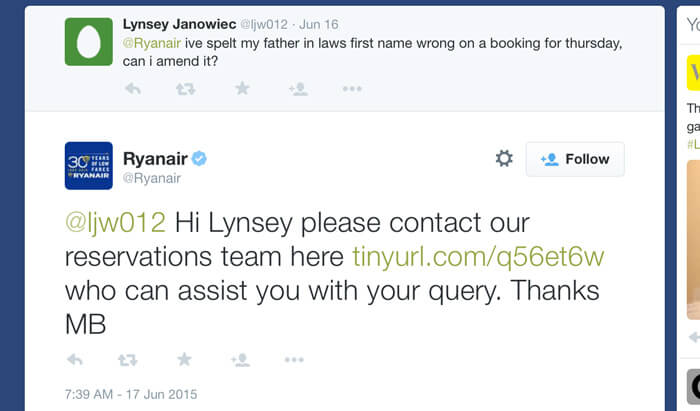
By engaging your customers through the channel they already use, you not only create a great experience but also a way to solve their issues instantly. Unfortunately, sometimes, it’s hard to cram answers to complicated issues in 140 characters. At other times, customers need to share their personal details and since Twitter is public, it’s not a good place for that. On such occasions, you should share your chat page link to take the case off Twitter. The link will open the chat in a new window, offering your customers a seamless multi-channel experience.
To do it, go to Settings > Channels > Chat page and click on the Twitter icon at the bottom of the page.
Post your chat page link on Facebook
Similarly to Twitter, not all conversations should take place publicly. When you need customer’s private details or the case turns out to be complicated it’s better to move away from Facebook. This is where you should use the chat page link. Just paste it into your comment and ask the customer to reach you there.
You can also post your chat page link directly from the LiveChat agent app. Go to Settings > Channels > Chat page and click on the Facebook icon at the bottom of the page.
Get personal with your email marketing campaigns
Add the chat page link to newsletters to get closer to your audience and show that there’s a real person behind the product. Instead of just you talking, give customers a chance to share their feedback too. Such small additions can make a huge impact on your customer engagement.
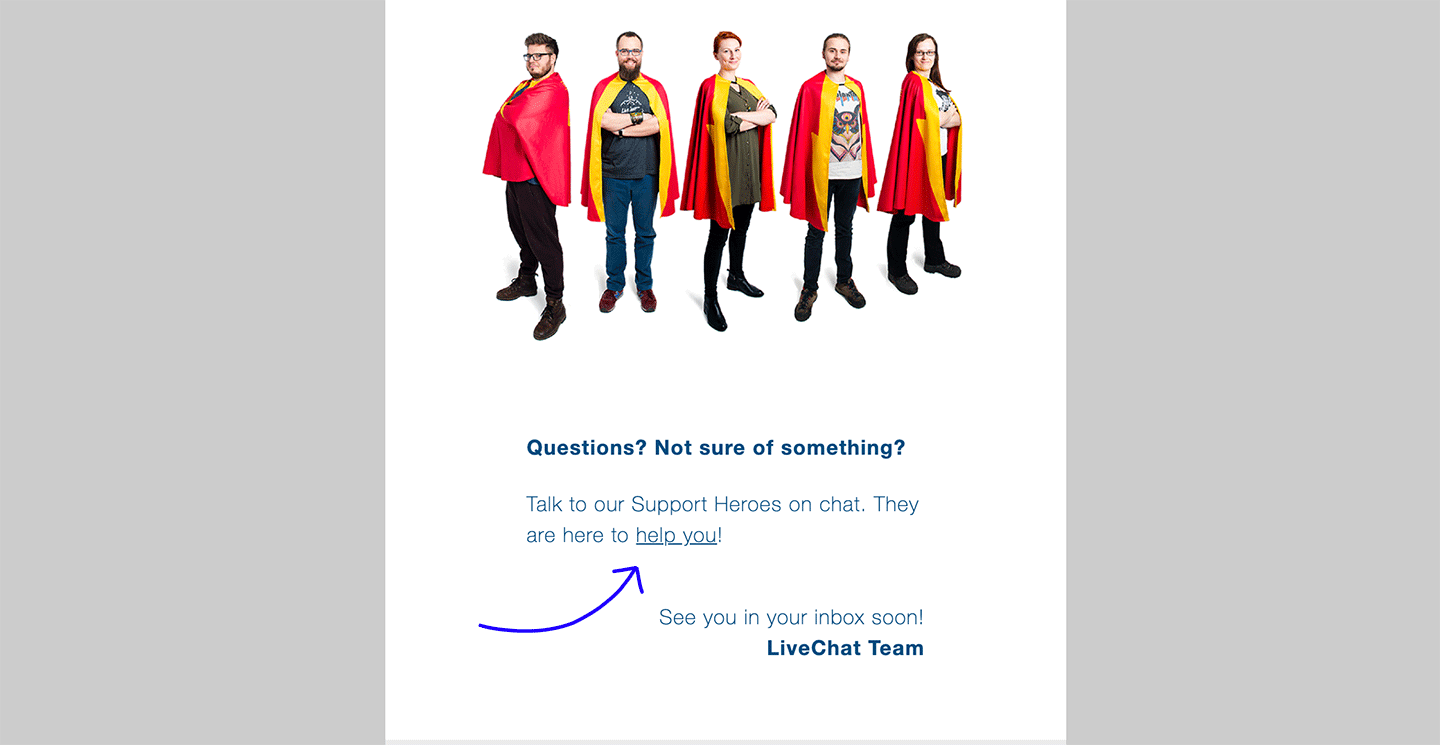
Add the chat page link to your Gmail signature
Bring all communication in one place by letting your customers start the chat directly from their mailboxes. Directing customers to the chat, you will cut down on response times and be more flexible with your replies clearing up any confusion instantly. On top of that, it will add personality to your emails and create a great customer-centric first impression.
To add the chat page link to your Gmail signature, go to Gmail settings and scroll down to the ‘Signature’ section. Next, click the chain-link icon in the toolbar above the signature input box.
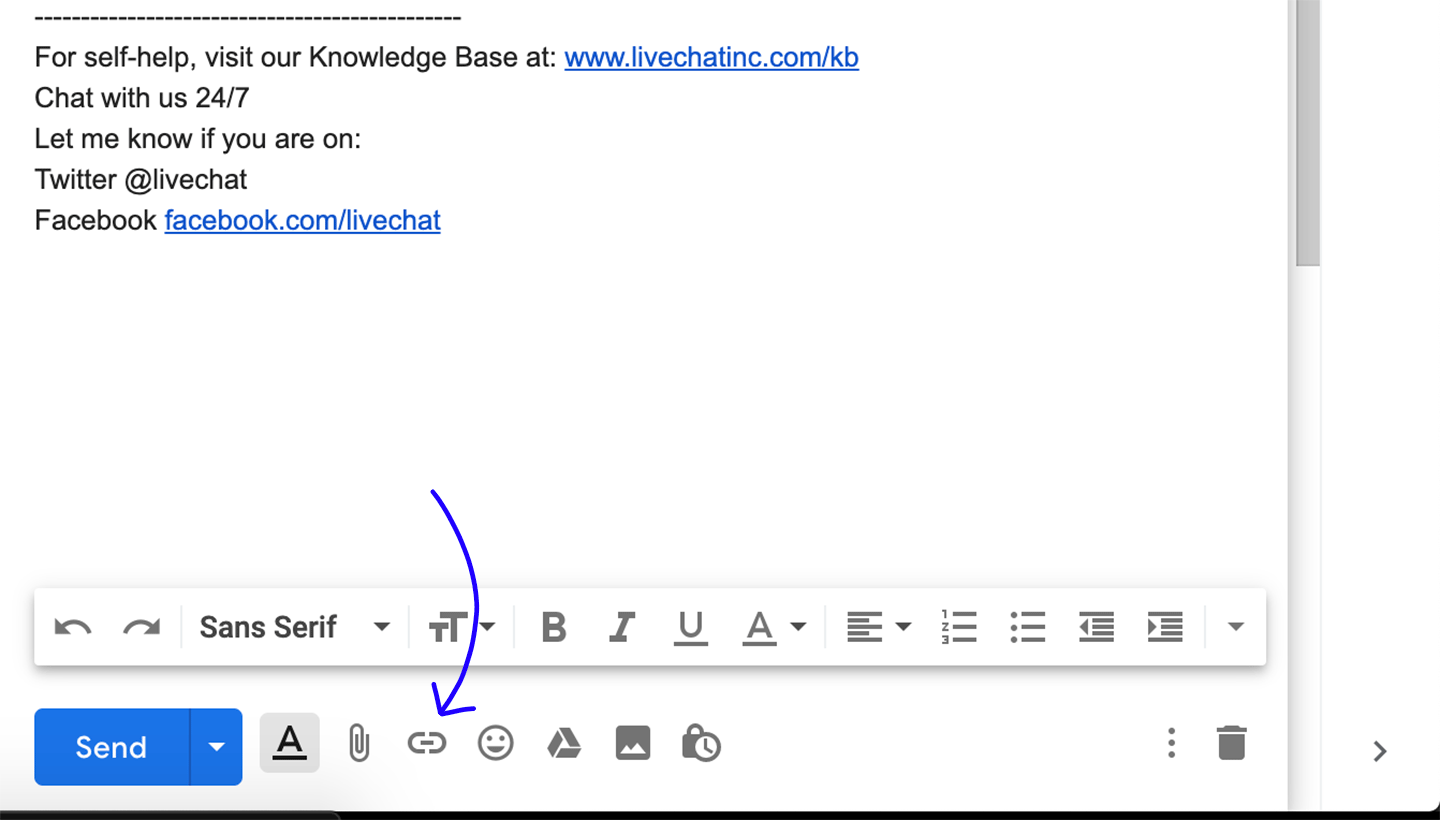
Enter a name for your link in the Text to Display field (for example: ‘hit me up on LiveChat’) and paste your chat page link into the Web address field. Click the OK button to save your changes and close the Link dialogue box.
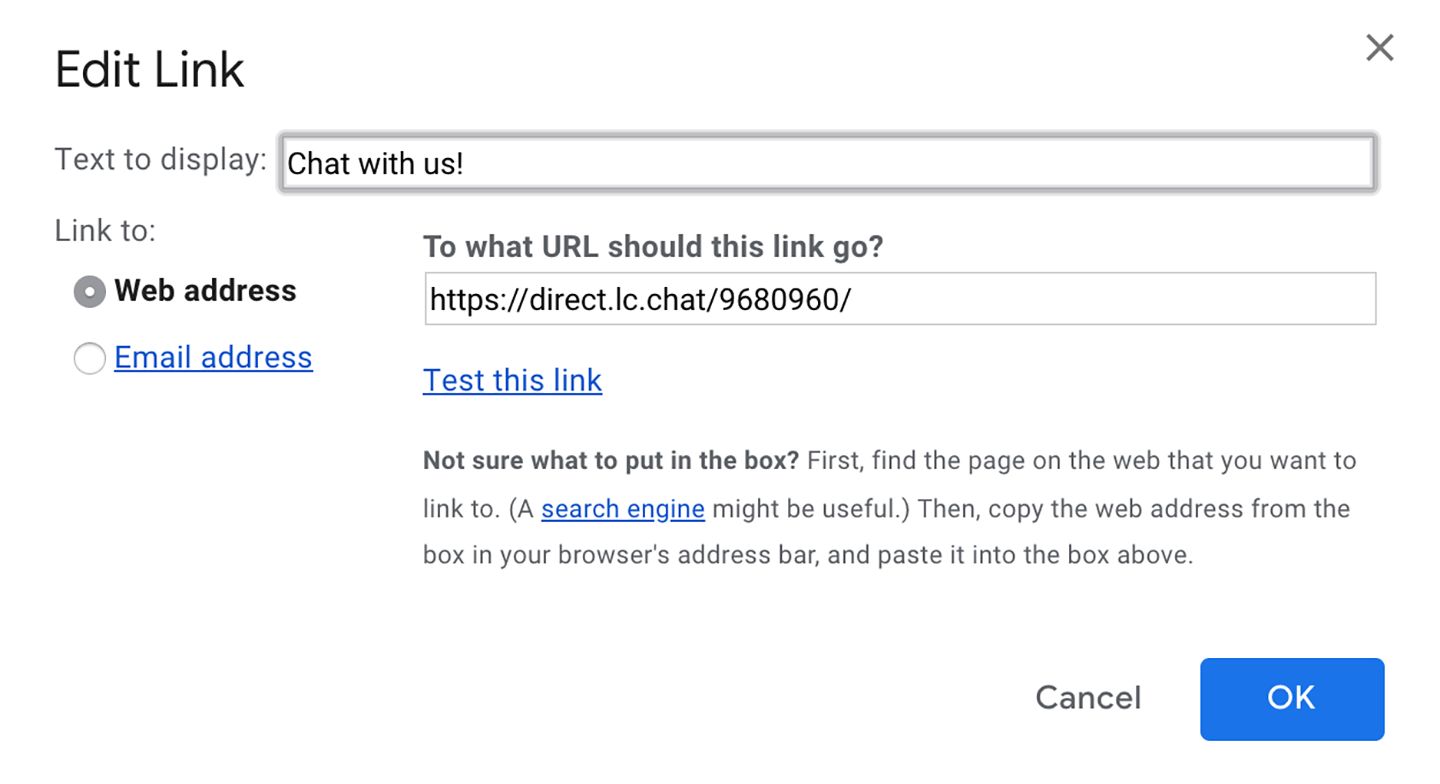 If happy with the result, scroll to the bottom and click Save changes. From now on, the link to your chat will be added to all the emails you sent. Here’s how we do it:
If happy with the result, scroll to the bottom and click Save changes. From now on, the link to your chat will be added to all the emails you sent. Here’s how we do it:
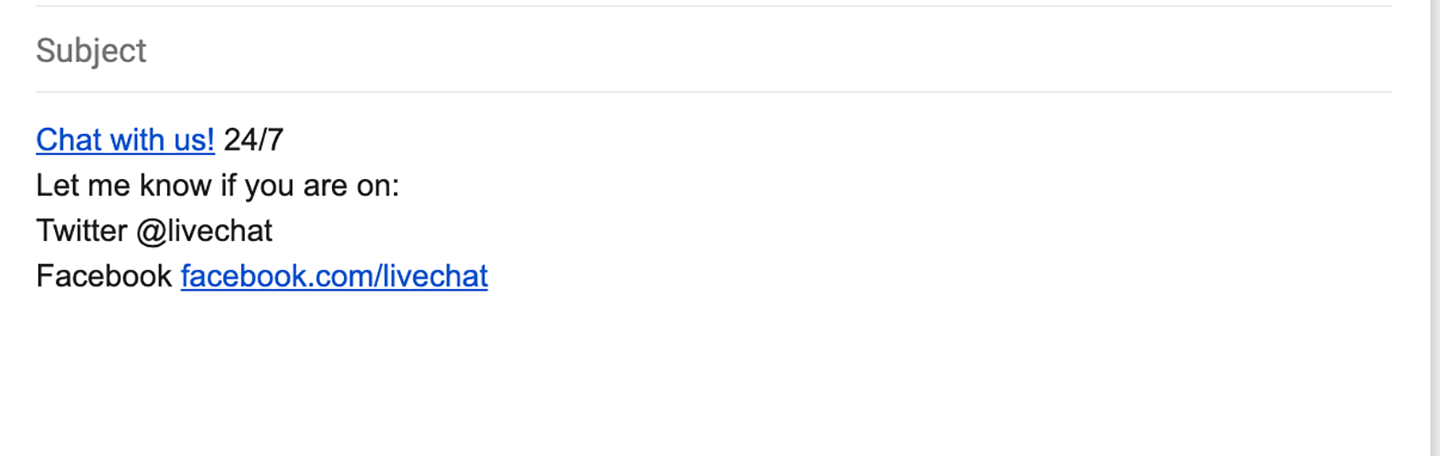
Get your chat QR code
Do you own an online store? Or maybe you run your business in a hybrid model?
You can now easily stick the QR code that leads your customers to the chat directly to your products. No matter if you will send it in the package (or even on the package!), or you will attach the code to the gondolas in your traditional store.
You can do it by downloading the QR code on the Settings > Channels > Chat page.
Would you like to have it customized? Change the title text under the Edit title button.
Generate the QR codes for the specific groups and lead your customers to the right agents automatically on the go.
Where to use QR chat codes
QR code on the package

Something wrong with the package? Customers can reach support immediately with a QR chat code placed on the package. And you can make it right.
Text you can use on your sticker: Need help? Scan to chat!
QR code on an invoice

Add a QR code on an invoice to let customers chat with your dedicated support team. Assist them with any inquiries or concerns.
Text you can use on your sticker: Any concerns? Let’s chat!
QR code on promotional materials

Place a QR chat code on promotional products to provide additional information on the item or brand. Add them to restaurant menus, home delivery packages, billboards, or anywhere else you can think of.
Text you can use on your sticker: See our offer. Let’s chat!
QR code on your products

Place a QR code on your product labels, such as clothing, so customers can ask you directly about different sizes and colors available in other stores or online.
Text you can use on your sticker: Questions? Reach out!
QR code in your showroom
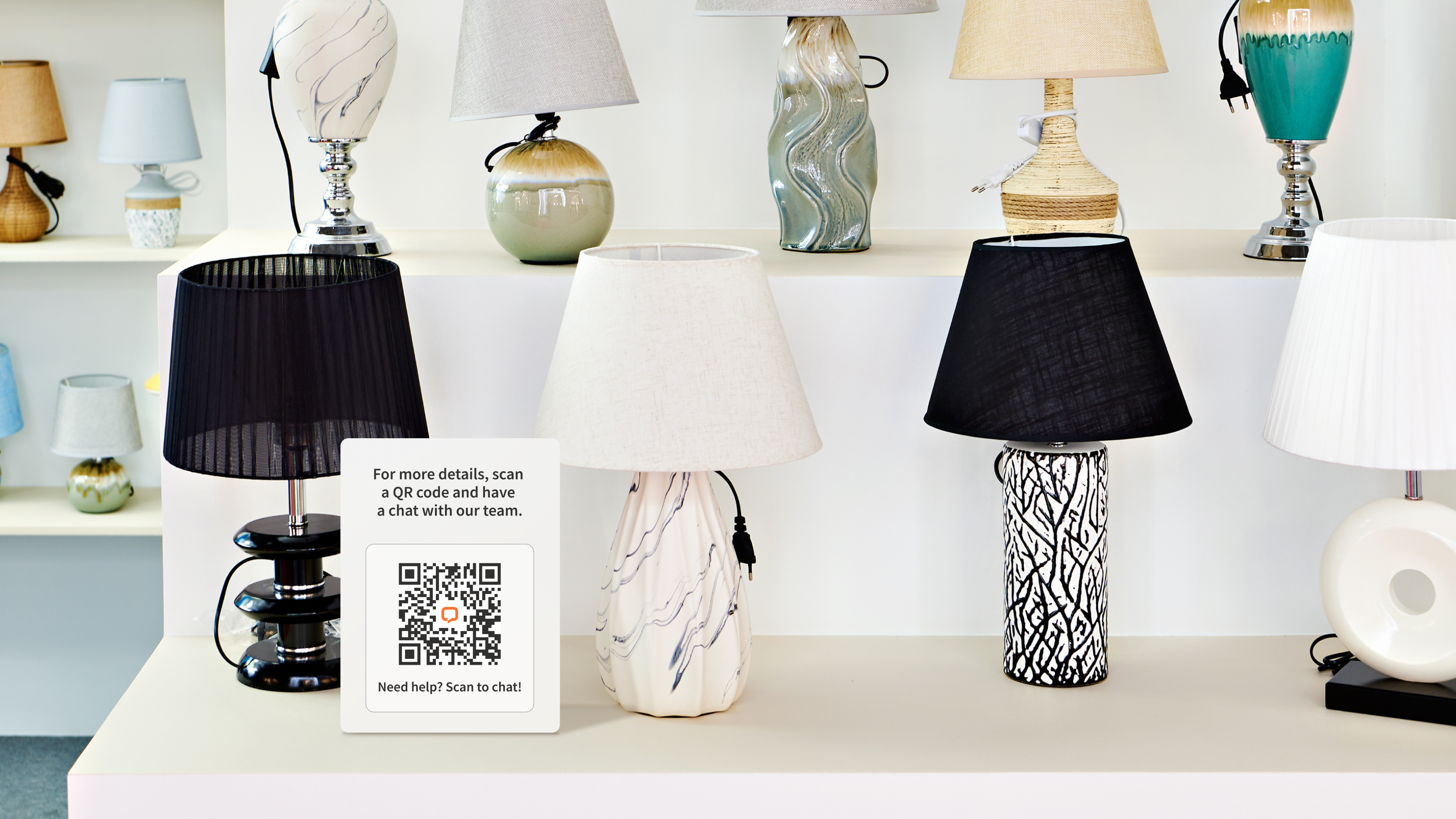
Place QR chat codes on products so that when your store is busy and no one is around, customers can ask questions on chat.
Text you can use on your sticker: Ask questions on chat!
QR code on the front door of your store

Place a chat QR code on the door of your store and let customers ask about your products even when you’re closed.
Text you can use on your sticker: Questions? Chat with us!
Hopefully, you have found this article helpful but if you have any additional questions, feel free to start a chat with us - we are available 24/7/365!

