Whether running a successful e-commerce store or a popular cooking website, Drupal is a great way to grow your business.
Elevate the experience for your customers even more, by providing them with the exceptional Customer Service!
Our plugin supports Drupal 8.X. Running an older version? We got you covered!
Download the plugin for:
Drupal 7.X
Drupal 6.X
Our plugin supports Drupal 8.X. Running an older version? We got you covered!
Download the plugin for:
Drupal 7.X
Drupal 6.X
Installation
- First, download our LiveChat plugin. Extract the plugin and upload the LiveChat folder into the modules section of your Drupal installation category.
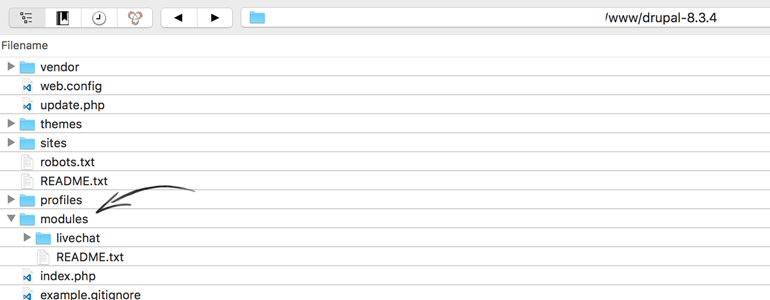
- Now, log into your Drupal administration panel and go to Extend section.
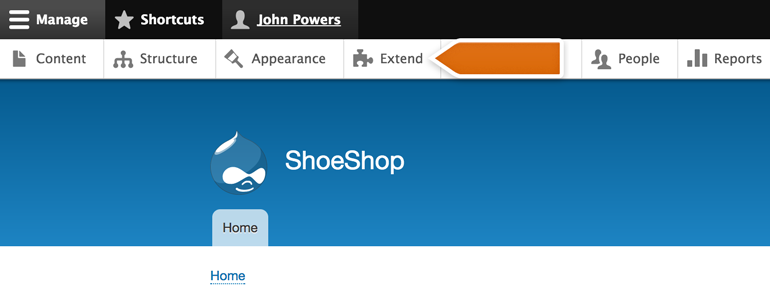
- From the list of available modules, choose LiveChat and click on Install button.
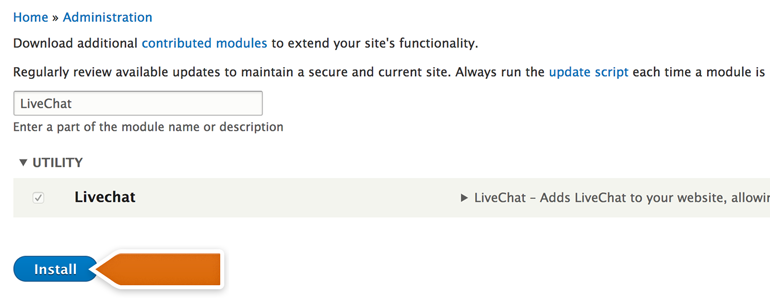
- Done! Your LiveChat module is now installed. To configure it, proceed to the the Configuration section.
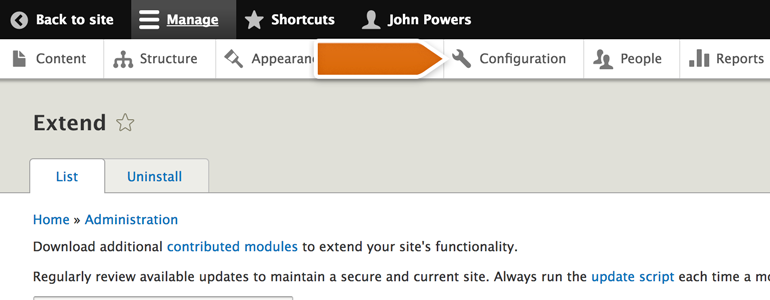
- While there, scroll down a little bit. You will find the section called Web Services. To continue, pick LiveChat.
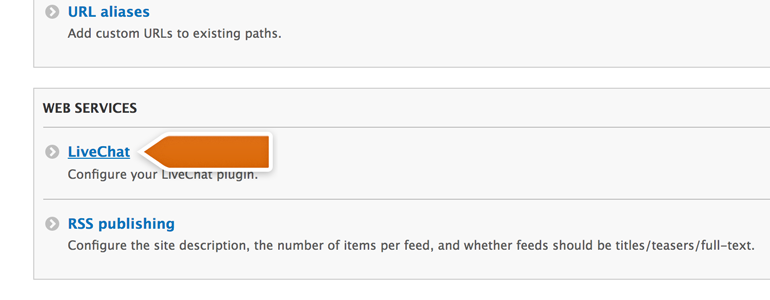
- Now, click on Sign in with LiveChat to link your LiveChat account with Drupal.
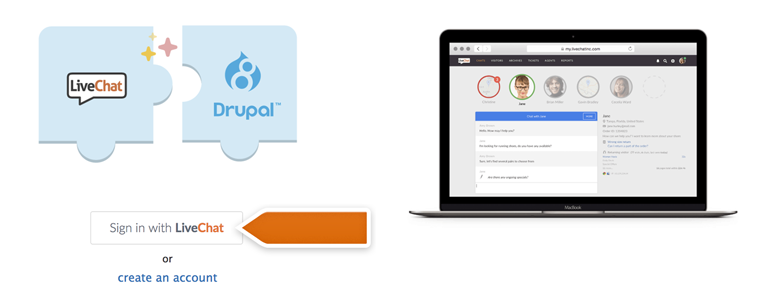
- All that is left is to provide your LiveChat credentials and click on Sign in.
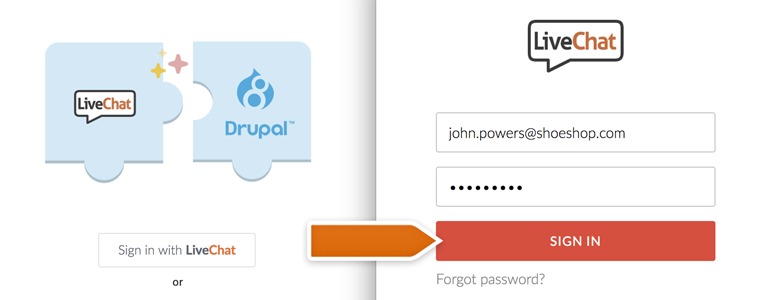
And done! Now LiveChat is integrated with your Drupal and you can amaze your customers with the exceptional customer service!
In addition to that, you can also decide if you’d like to hide the chat for customers browsing your store from mobile devices or disable the chat window sounds on your website.
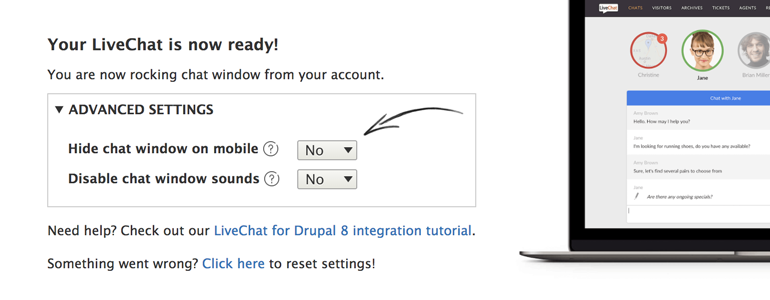
Hopefully, you have found this article helpful but if you have any additional questions or doubts, feel free to start a chat with us - we are available 24/7/365!

