Highrise LiveChat: Integrate LiveChat with Highrise and gain the possibility of managing your Contacts right during the chat! And that’s not the only thing that this integration has to offer:
-
Grow your Contacts list by adding new Customers right during a conversation;
-
Check if a customer who’s chatting with you is already your Contact;
-
Forward your chat transcripts as Notes and creating new deals for your customers.
-
Installation - learn how to integrate Highrise with LiveChat;
-
Usage - learn how to use Highrise integration.
Highrise LiveChat: Installation
- Click here to access your LiveChat’s Marketplace. To proceed, go to the Apps section.
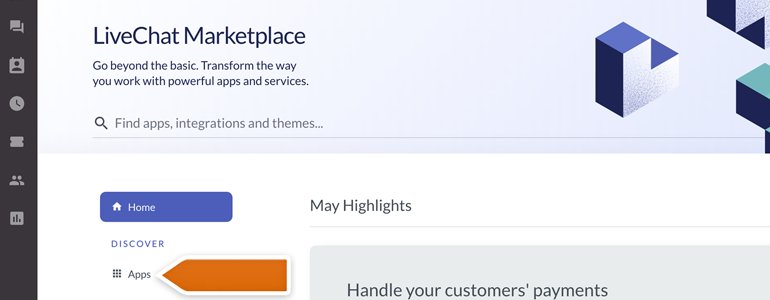
- On the list of available apps, look for Highrise and click on Install button to proceed.
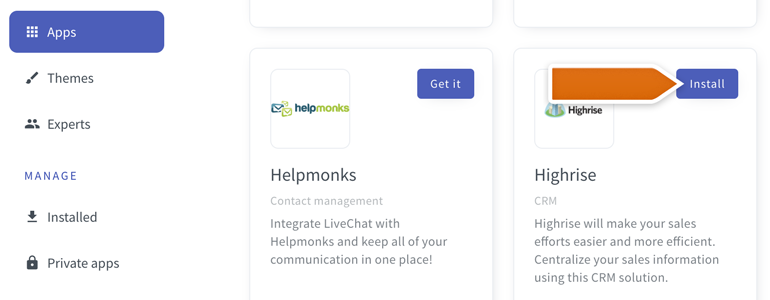
- After successful installation, go to the Archives section of your LiveChat. There you will see a new Highrise icon, available at the top right section of your App. Click on it to configure the app.
![]()
- Now, click on Connect to link your Highrise account with LiveChat.
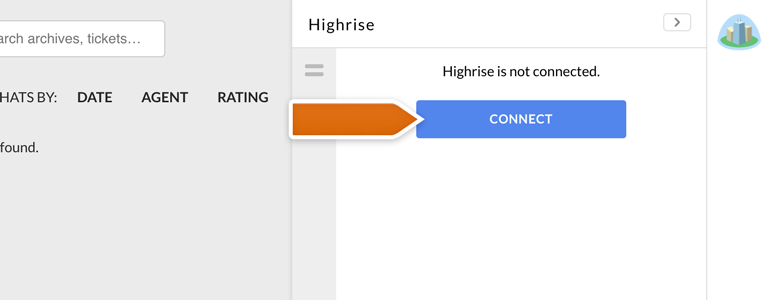
- You will be prompted with the Highrise login screen. There, provide your Infusionsoft credentials and click on Log in.
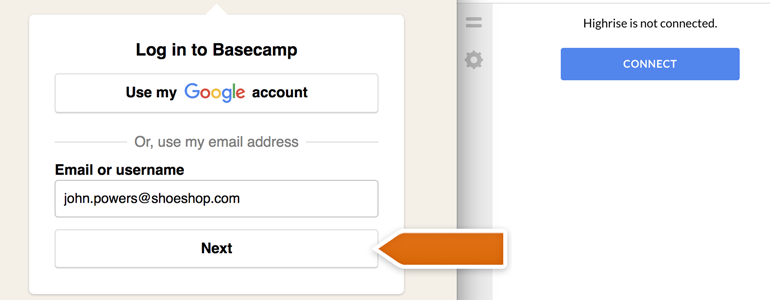
- To finalize, click on Yes, I’ll allow access button.
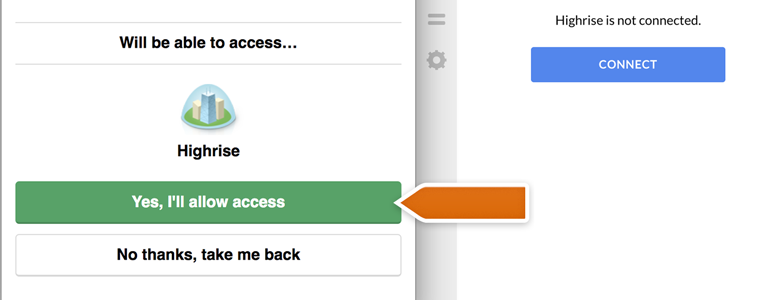
Done! Your Highrise is now connected with LiveChat, and you can start using the integration right away.
Highrise LiveChat: Usage
Add a new Contact
To add a new contact, simply choose one of your concurrent or archived chats and provide your customer’s contact information. To finalize, click on the Add to Highrise button.
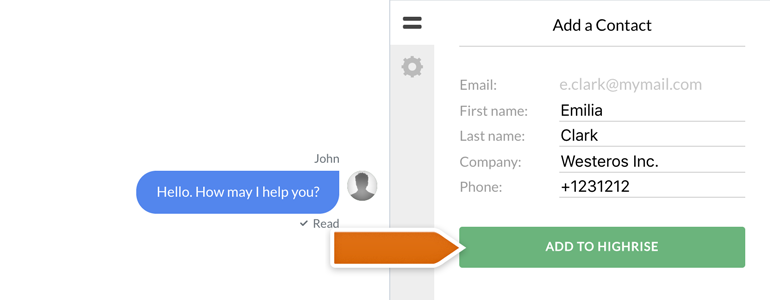
From now on, every time your customer will start a chat with the use of the same email address, LiveChat will automatically load his personal information and display it straight in the chat!
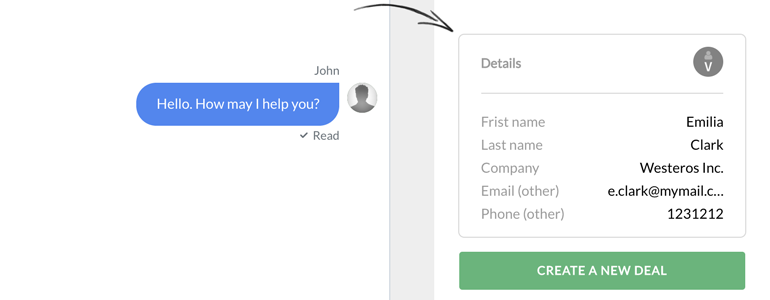
Add chat transcript to a Contact
Our Highrise integration allows you to also add a chat transcript to your Contact, straight from concurrent or archived chats! To do that, simply click on the Add transcript to notes button and we will do the rest for you.
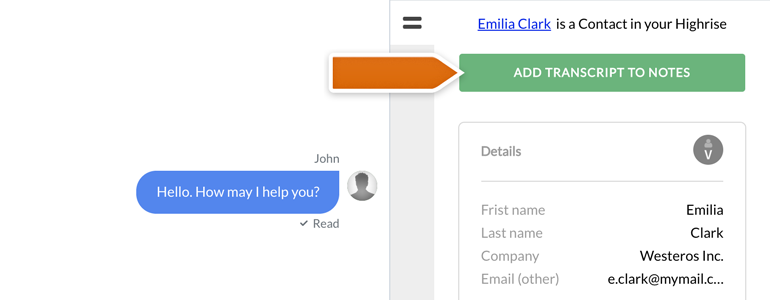
There’s one more thing: from now on, you can also Create New Deals for customers who are chatting with you. To do that, simply click on the Create a New Deal button.
**
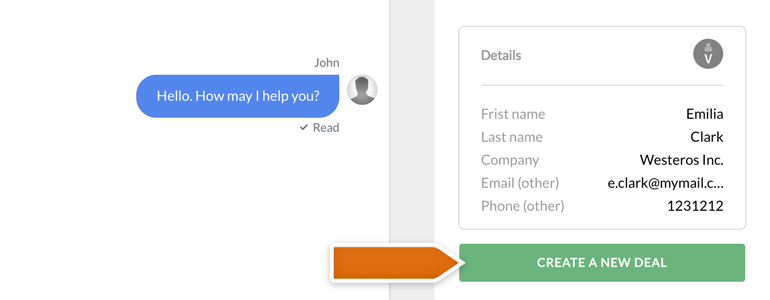
All of the available Deals and Chat transcripts will be available in your Highrise Administration Panel.
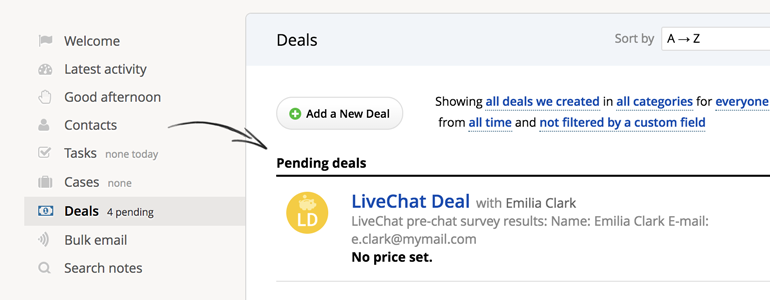
And now you know how to use your shining Highrise integration! Hopefully, you have found this article helpful but if you have any additional questions, feel free to start a chat with us - we are available 24/7/365!
**

