Make your LiveChat much more secure, by enabling OneLogin as your SSO authentication method! All of that with just a few easy steps and our LiveChat OneLogin integration.
- Add LiveChat to OneLogin - learn how to add LiveChat to OneLogin;
- Configure OneLogin in LiveChat - learn how to configure OneLogin as the authentication method in LiveChat.
Add LiveChat to OneLogin
- First, log into your OneLogin administration panel and go to Add Apps section.

- From the list of available applications, choose LiveChat.
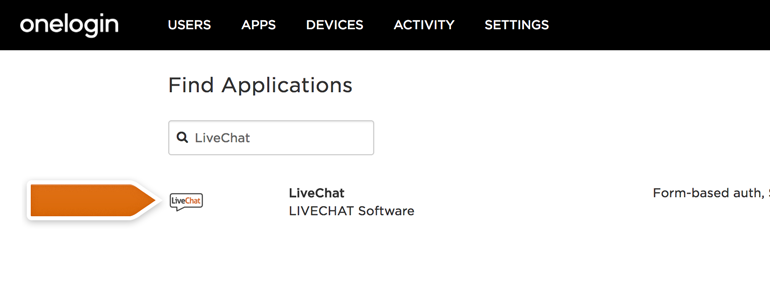
- Choose SAML2.0. as the Connector Version.

- To finalize the LiveChat app configuration, click on Save.

- There are two more steps that you need to take in your OneLogin panel. First, go to SSO section of your freshly added LiveChat app.

- From there, copy the SAML 2.0 Endpoint address. Remember to save this link somewhere safe – we will need it later!

- On the same section, click on View details available under the X.509 Certificate.

- Copy the generated certifiate and save it for later – we will need it to configure OneLogin for your LiveChat account.

Done! All that is left is to enable OneLogin as the authentication method. Don’t worry though! The process takes only few steps and we will guide you through it in the next chapter.
Configure OneLogin in LiveChat
- First, go to Agents authentication, available under the Security section of your LiveChat settings. From the list of available login methods, choose OneLogin.

- To proceed, click on Continue.

- Remember the SAML 2.0 Endpoint and X.509 certificate that you copied before? Now it’s time to use them! Once you’ll finish, click on Enable to finalize the entire process.

Done! From now on, you can log in with the OneLogin SSO protocol, making your LiveChat much more secure!
Don’t forget to check out our other articles! Also, in case of any questions, feel free to start a chat with us - we are available 24/7/365!

