Use LiveChat to connect with your Uscreen visitors and buyers and sell videos using real-time conversations. Set up automated campaigns to reach out to your users right when they’re looking for your product.
Uscreen: Add LiveChat to your Uscreen website!
Installation
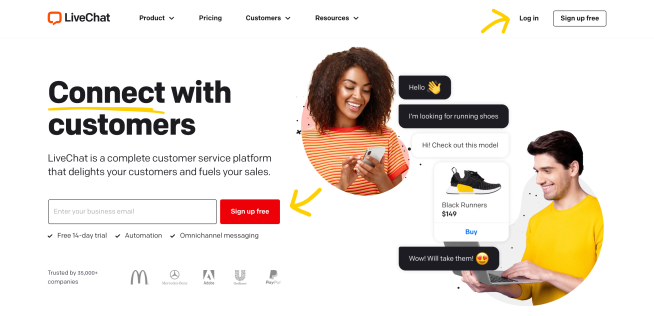
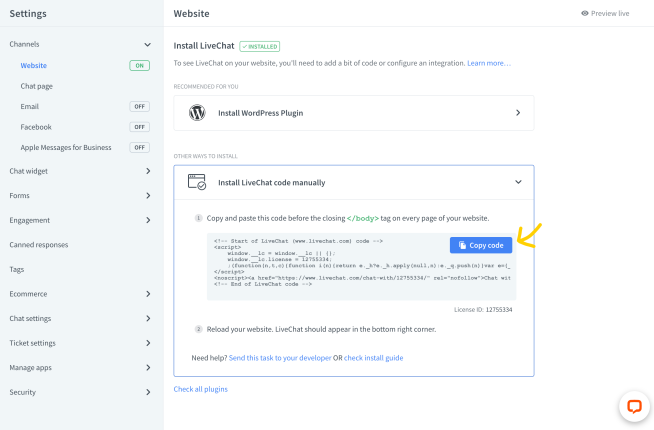
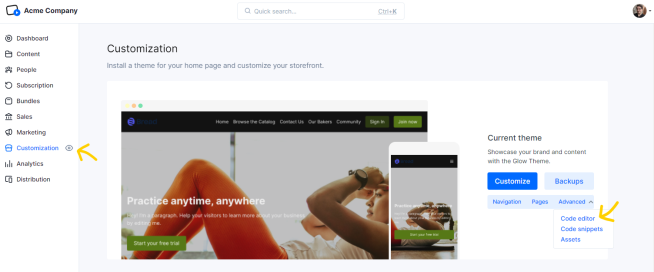
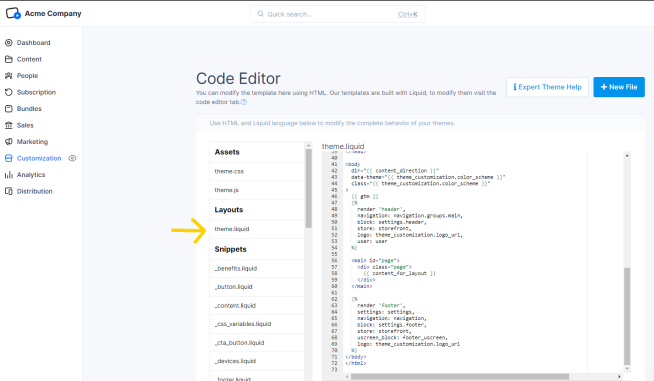
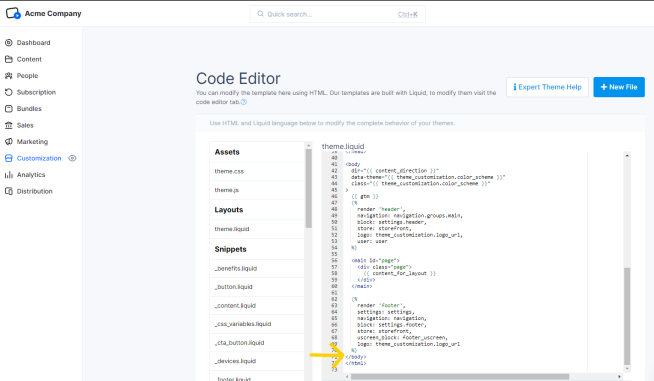
Done! You have just installed LiveChat on your Uscreen page. To start chatting with your page visitors, login to the LiveChat web app or download a dedicated desktop application.
Now, you can set up automated campaigns or sell your video products through real-time online conversations.
RELATED ARTICLES
PageCloud: Add LiveChat to your website created in PageCloud
Provide real-time live chat customer support to visitors visiting your PageCloud website. Engage your users with automated campaigns.
Ordering: add LiveChat to your delivery business!
Ordering LiveChat integration allows you to resolve your customers' queries online, by adding a simple yet powerful chat tool to your online store!

