Add LiveChat to your WooCommerce store with a few easy steps and see how your revenue can grow!
If you have any questions, check out the FAQ section , or start a chat with us!


Add LiveChat to your WooCommerce store with a few easy steps and see how your revenue can grow!
If you have any questions, check out the FAQ section , or start a chat with us!


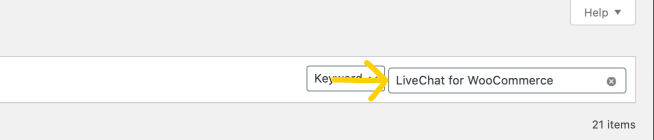
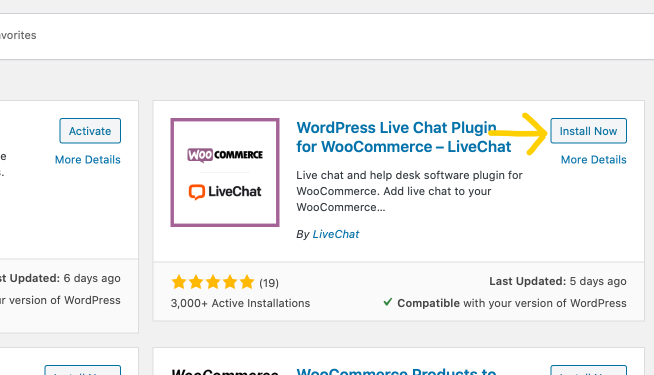







Download the LiveChat app or log in to our web browser app to chat with your customers, customize your chat widget, take advantage of Reports, Archives, Traffic section and many other features!
LiveChat for WooCommerce allows you to not only add a chat to your store but also see your customers’ cart details during a chat. Not only that, you can also modify the behavior of your chat window so that it’ll better suit your customers’ needs!
With LiveChat for WooCommerce you can toggle the following options:
Additionally, you can click on Mobile widget settings to manage the visibility of the chat widget when customers visit your website on mobile devices. This is done in the LiveChat agent app.
You can also disconnect your current LiveChat license from your website by clicking Disconnect.

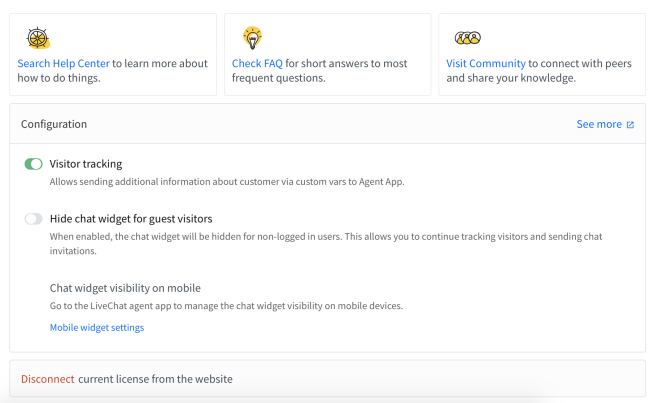
Now your LiveChat for WooCommerce is fully configured and ready to go!
During a chat with your customer, you can see the last order details, shipping address, total value, product details, and product count in the Details section in the Chats view of the LiveChat app:
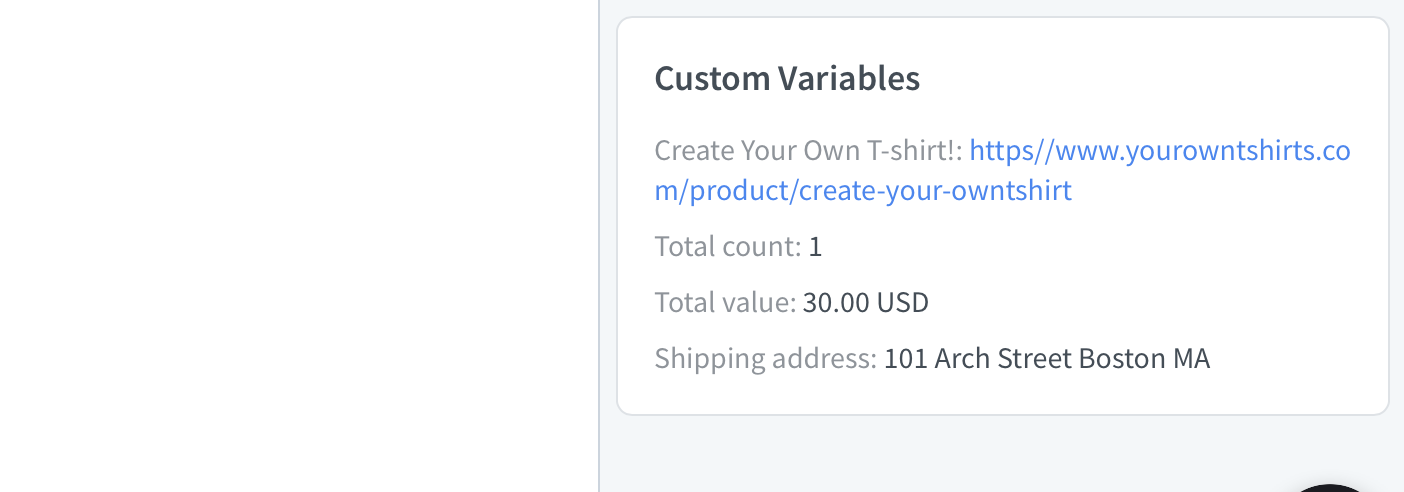
With this knowledge, you can provide a more personalized experience for your customers: suggest complementary products based on their cart content, or offer a discount when you see they’ve reached the appropriate total value!
If you have any additional questions, feel free to start a chat with us - we are available 24/7/365!
We prepared additional resources that help you make your website or online store even better.
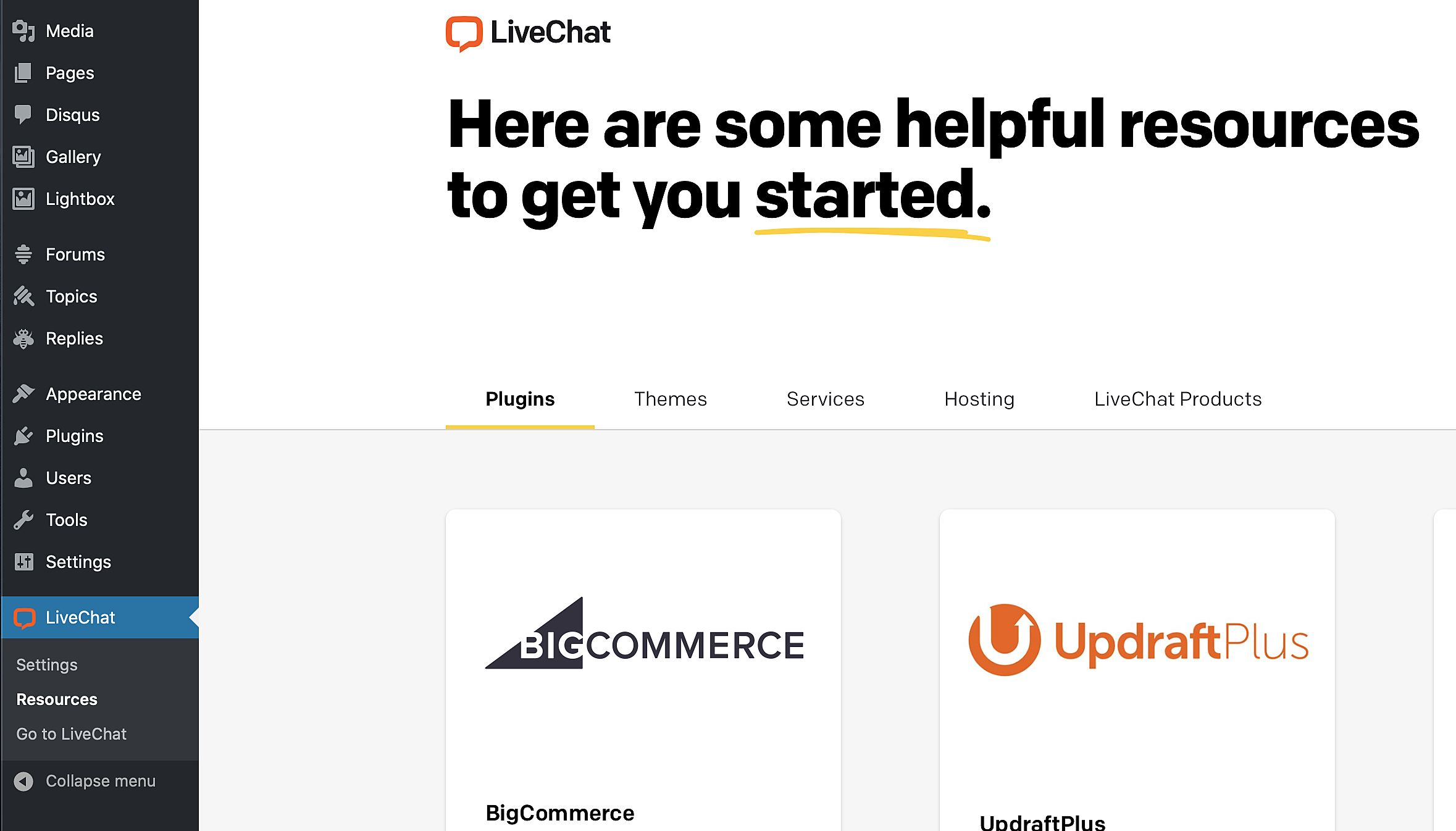
You’ll find them in the WordPress admin panel under LiveChat > Resources.
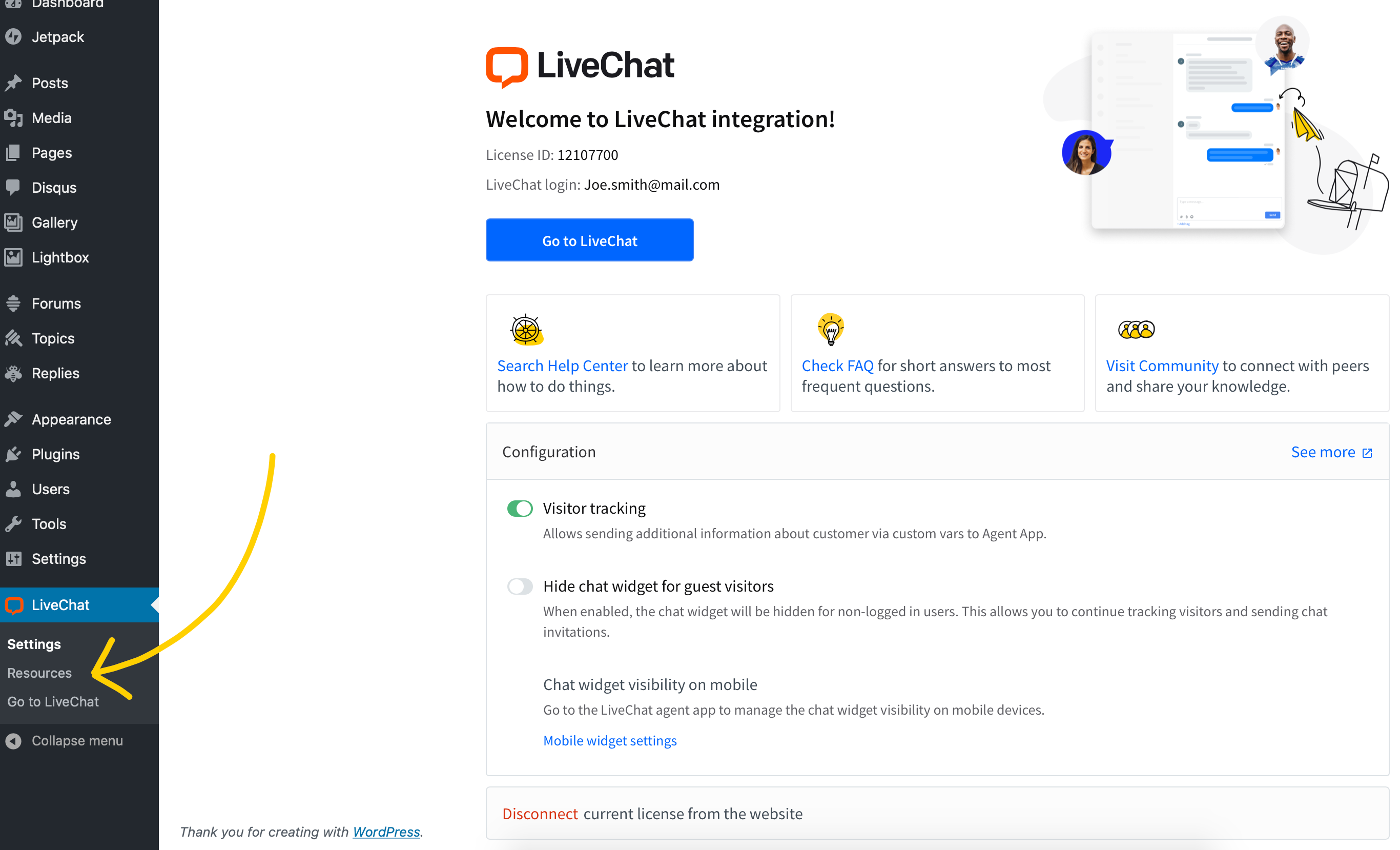
This section contains answers to the most frequently asked questions and solutions to the most commonly reported issues and errors. Most of these issues are easily fixed or can even be avoided altogether.
The FAQ section addresses the questions and issues that our customers report to our Support Team on chat. The second part is devoted to error messages that appear in the LiveChat WordPress plugin along with explanations and solutions.
Frequently asked questions
Error messages
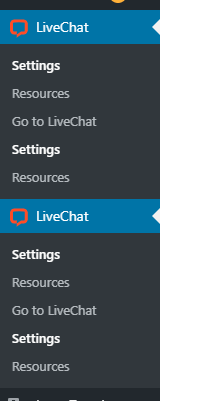
Installing two LiveChat plugins, one for WordPress and one for WooCommecre will result in an error, and no plugin will work. Please uninstall one of the plugins, and the remaining one will work correctly. Make sure to uninstall the plugin completely rather than deactivating it because that will not help in this case.
Is it possible to make the LiveChat plugin work in a development environment? Yes, since September 2020 it’s possible to install our WordPress plugin in a local environment.
It’s important to keep your WooCommerce plugin up to date, to ensure that all of the latest security changes and/or functional updates are applied to your LiveChat immediately. An auto-update feature has been introduced along with the release of WooCommerce 2.1.0 plugin versions. So if the current version of the plugin you’re using is older than that, make sure to update to the latest version, and never worry about new updates again!
You can check your plugin version in the WordPress admin panel in the Plugins tab.

In order to install the LiveChat plugin on your WooCommerce store, you need admin permissions in WordPress and Owner or Admin permissions in LiveChat. If you have Agent permissions in LiveChat and you try to install the plugin or access its settings, you’ll encounter this error message:
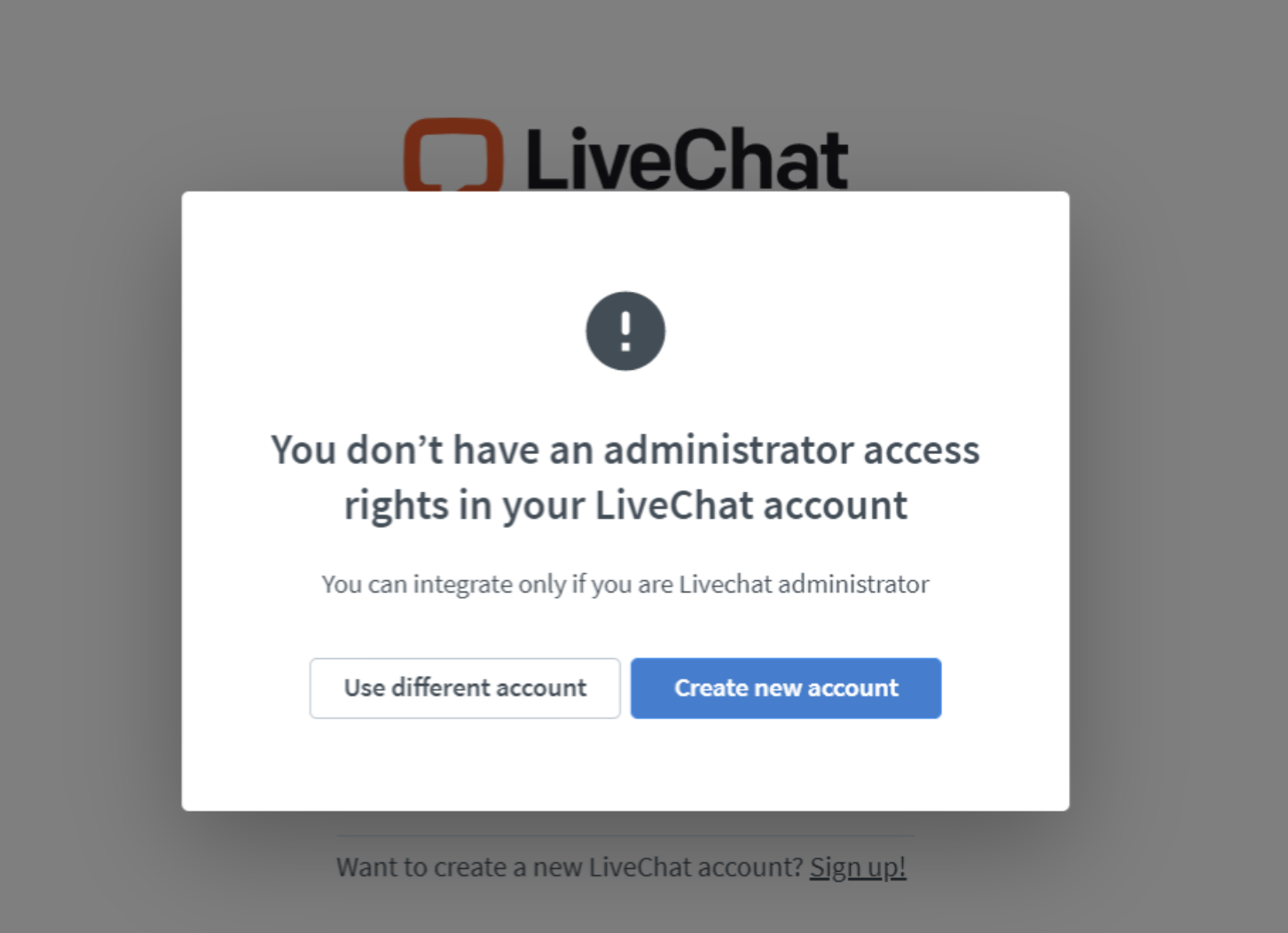
Make sure to use an Owner or Admin account in LiveChat to perform these actions.
At the moment, installing Sales Tracker in a WooCommerce store requires custom coding. Please see this article for instructions on how to add Sales Tracker code to a checkout page.
If you encounter an error in your LiveChat plugin dashboard in WordPress, it’s always a good idea to take the steps below before you contact our Support Team. Our Support Heroes will ask you to perform these actions in order to diagnose the issue when you start a chat with them, and you’ll most likely be able to resolve the issue yourself in the process.
When you contact our support, make sure to provide a screenshot of the view of the plugin in the WordPress admin panel, even when it’s just a blank page. It provides valuable information to our team.
If, after you install the LiveChat plugin, you see a blank page where plugin settings should be, please make sure that you have enabled third-party cookies.
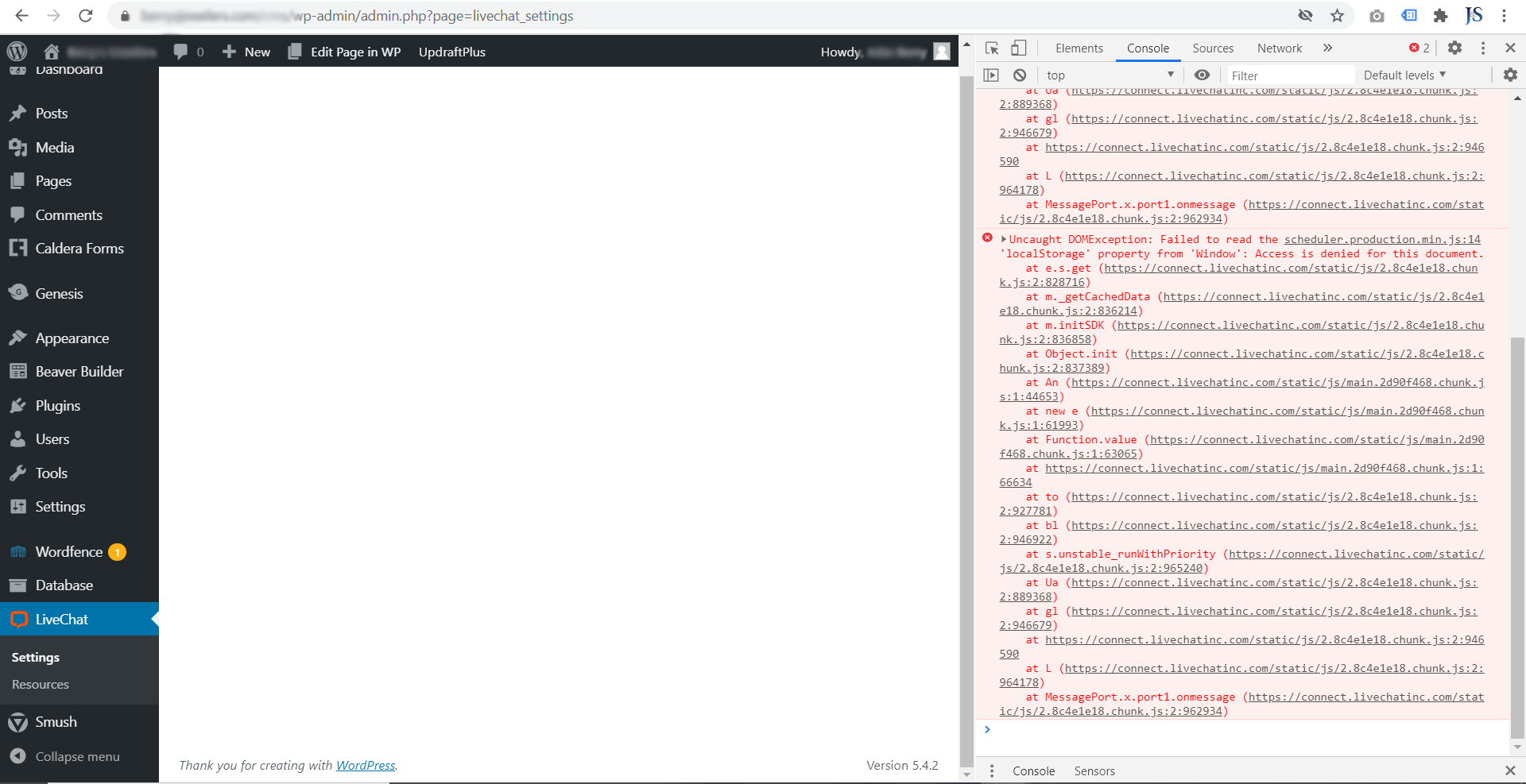
Some sites simply don’t load unless you let them set cookies, and that applies to the LiveChat plugin settings page as well. Enable cookies to access the plugin settings. You can find instructions on how to enable cookies in most browsers here.
If you encounter this error, it means that you’re trying to connect to LiveChat with a different license than the one already connected to your WooCommerce store.
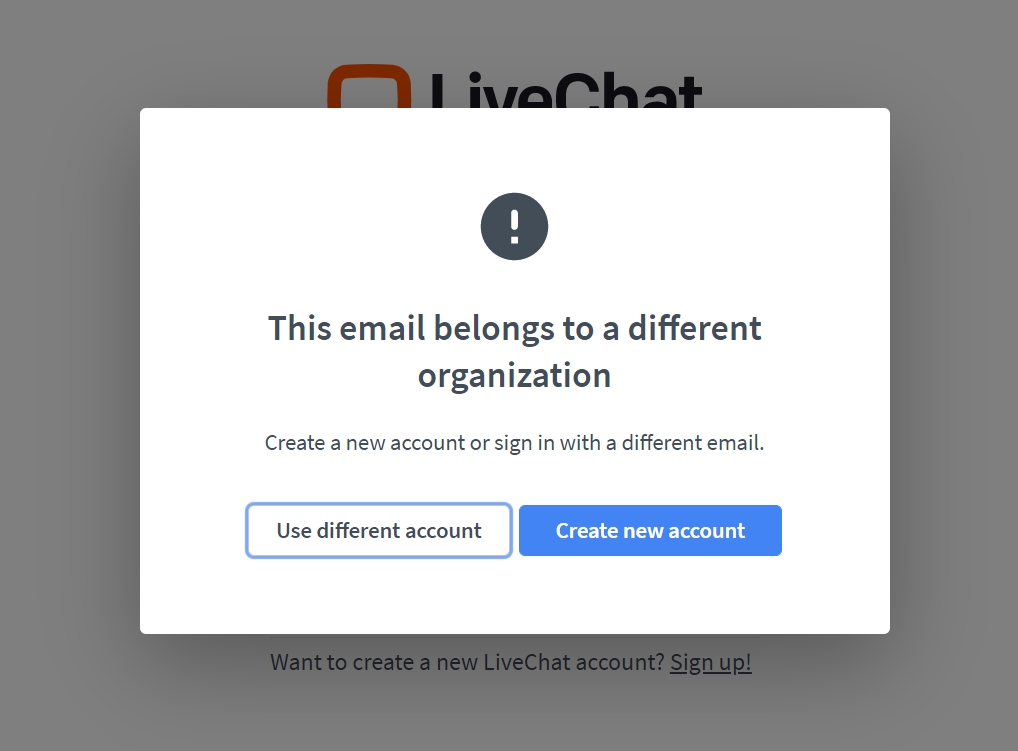
Make sure that you’re using the login credentials connected with your company’s LiveChat account already connected with your WordPress account.
If you have installed the plugin and you can see the plugin settings in your WordPress admin panel, and the LiveChat chat widget still doesn’t appear on your website, please check the following:
It may happen that you’ll see this notice despite the fact that you’ve paid for your LiveChat subscription.
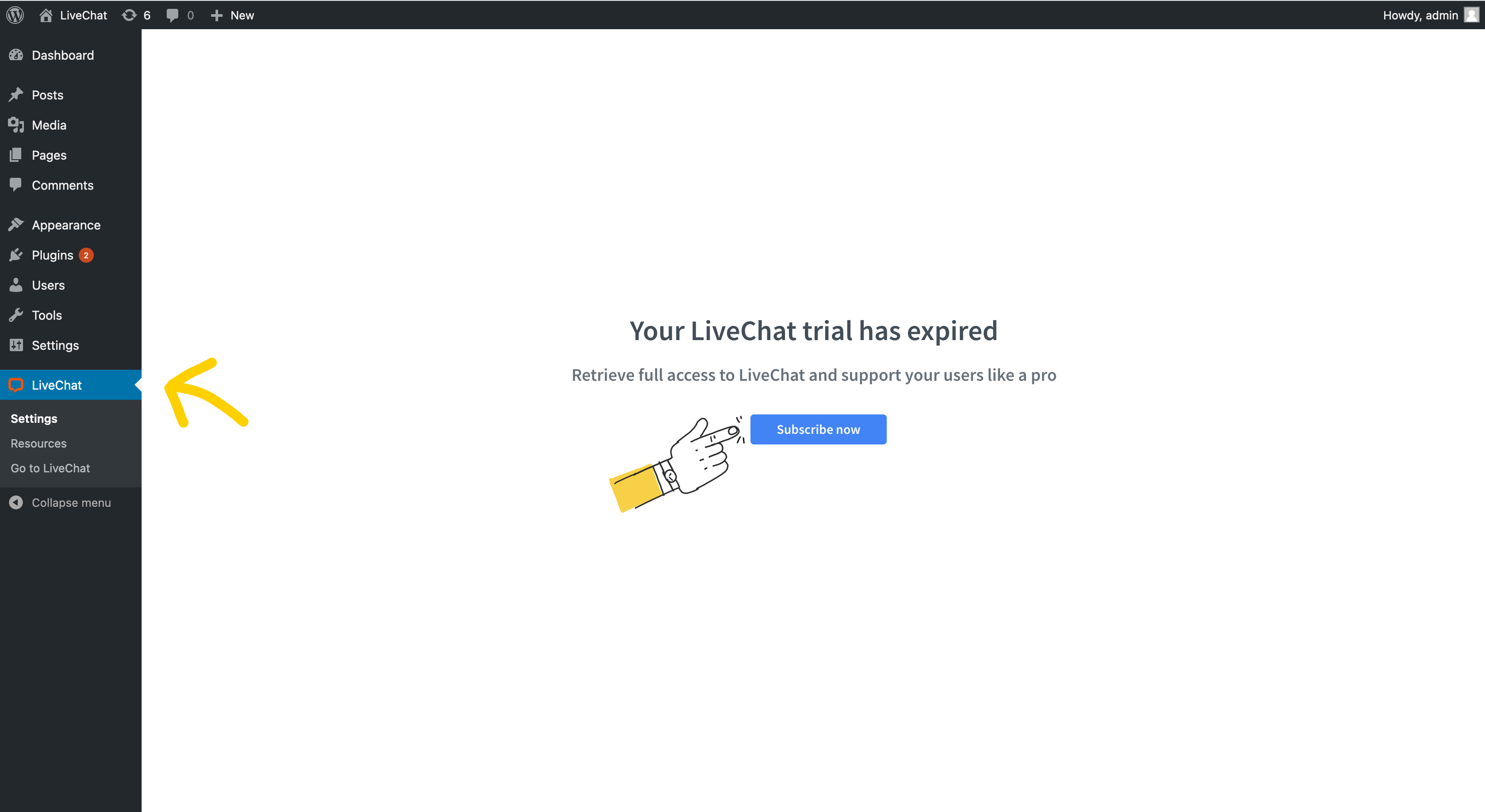
If you click on “Subscribe now”, you’ll be redirected to the login screen. After you log in, you’ll encounter the above screen again. This is due to cache on our side. The settings will be available in up to 60 minutes. Your LiveChat chat widget is still available on your website, and you can log in to the LiveChat agent app to handle chats.
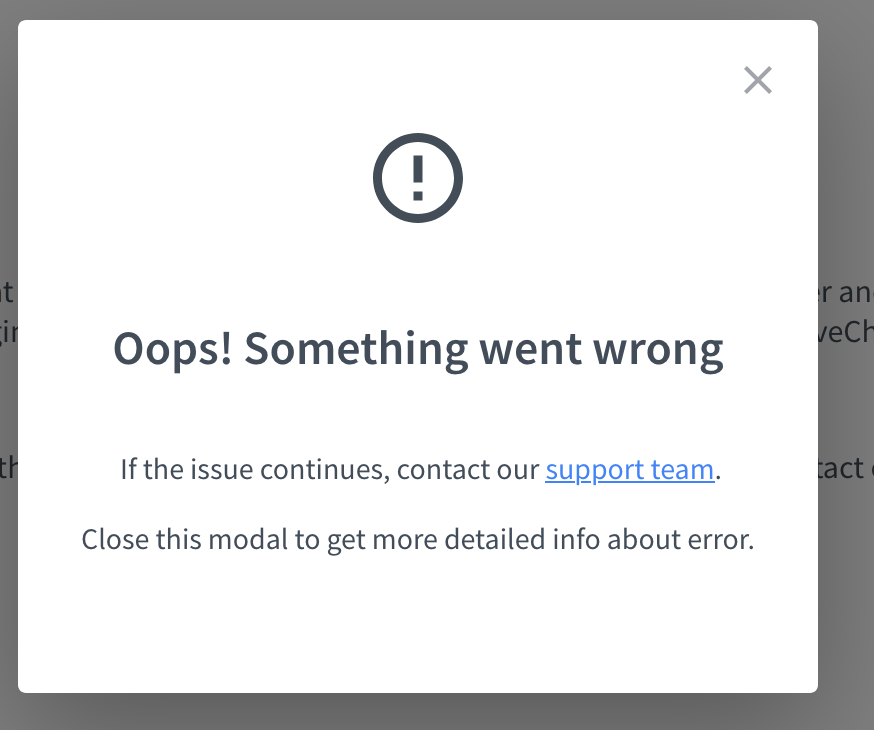
If you’re getting an “Oops, something went wrong” error in the LiveChat plugin settings, please take the following steps:
If the issue persists, contact our Support Team. They’ll need a screenshot of the JavaScript console to investigate the issue further.
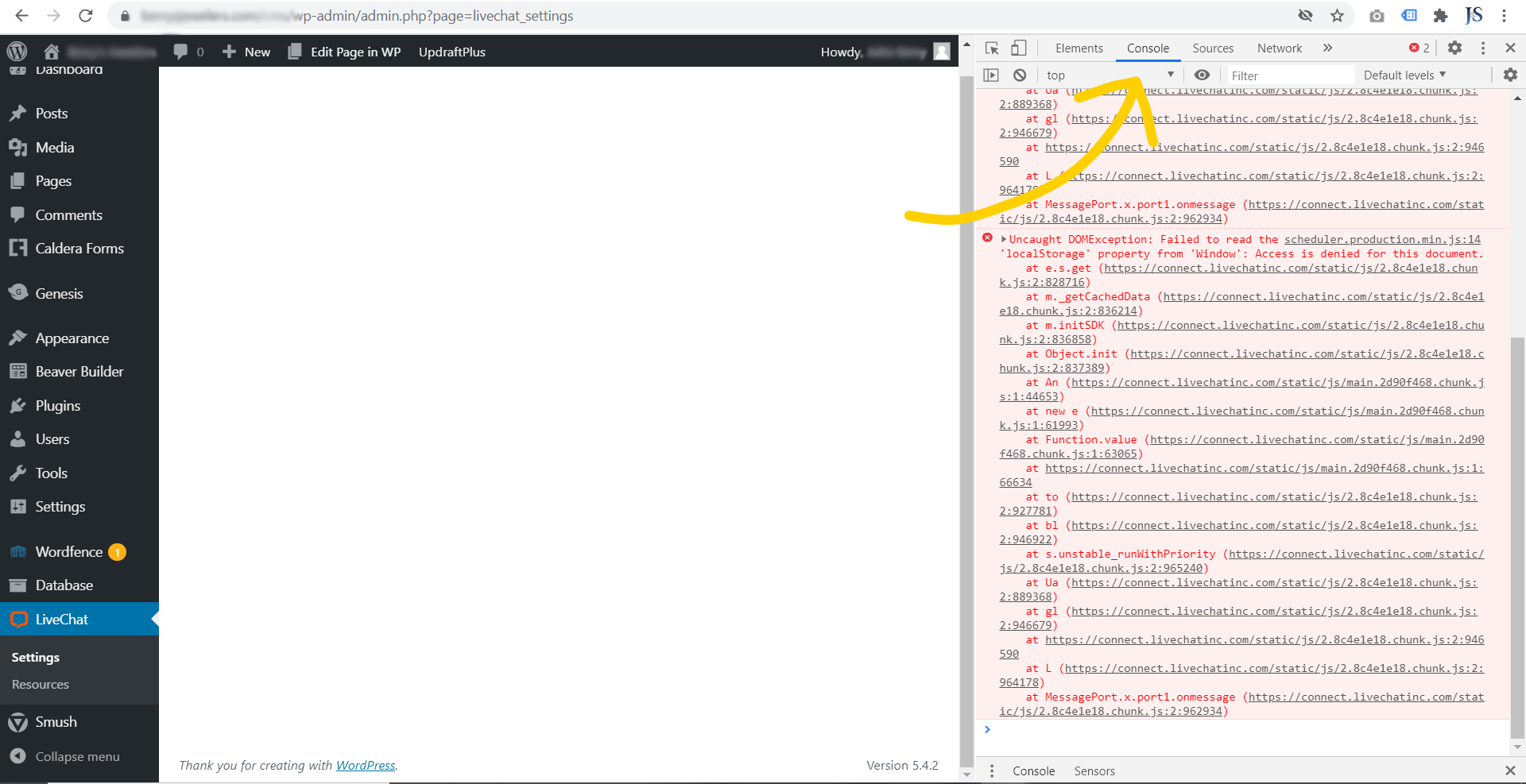
You can find information on how to access the console on most browsers here.
If at any point you get stuck or you encounter any other error, don’t hesitate to start a chat with us.
See visitors activity on your site in real time and proactively help them in their buying decisions thanks to Ecwid & LiveChat integration.
Start chatting with your online visitors by installing LiveChat on your Spark Pay site. Follow this guide to gain new leads and convert them into sales.
Free 14-day trial Team plan features No credit card required