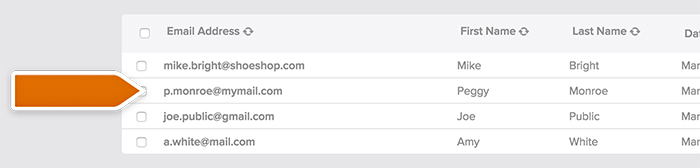If you use Benchmark for your email marketing it’s good idea to consider adding your chat visitors to email list. That’s possible thanks to this simple Zapier-based integration.
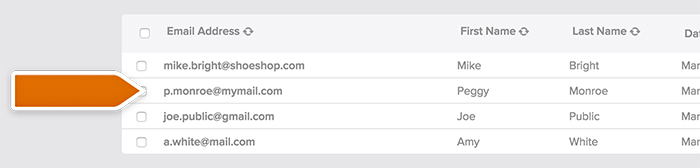
In this tutorial you’ll find instructions on how to create a Zap adding a LiveChat contact to Benchmark after the chat is finished.
Creating the Benchmark - LiveChat Zap
Creating this Zap consists of three main parts:
- Setting up the trigger\
- choosing an event that will start data passing
- Configuring the action\
- setting up what will happen in the target app
- Launching the Zap\
- turning the integration on
Setting up the trigger
The first step to set up this integration is to determine a condition that will trigger an action in your target app.
- Log in to Zapier and click on Make a Zap in the upper menu.

- Choose LiveChat as the Trigger App.
- Select Finished Chat as the Trigger.
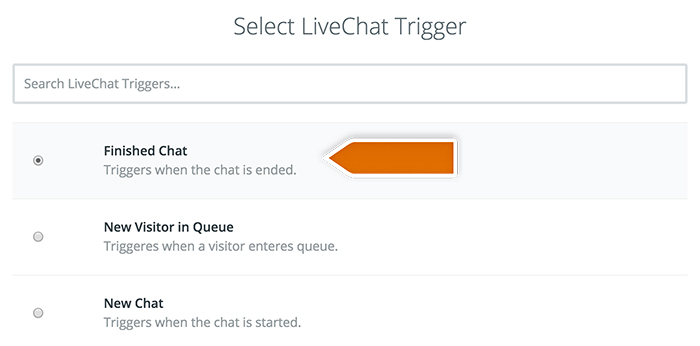
- Click on Save + Continue to proceed.
- Click on Connect a New Account and then provide your LiveChat login email and the PAT (Personal Access Token). Next, click on the Yes, confirm to accept.
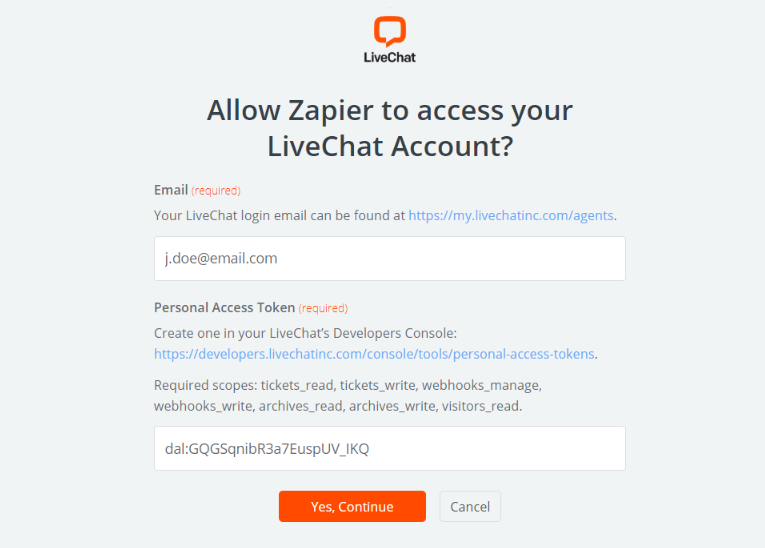
- You can rename the account and then click on Save + Continue.
- Select Fetch & Continue to test this step and make sure it is working properly.
Configuring the action
Time for the second part; configuring what will happen in your target app after the chat is finished.
- Choose Benchmark as Action App.
- Then choose Create contact as the action and confirm by clicking on Continue.
- Provide your Benchmark API key in the pop-up window and confirm.
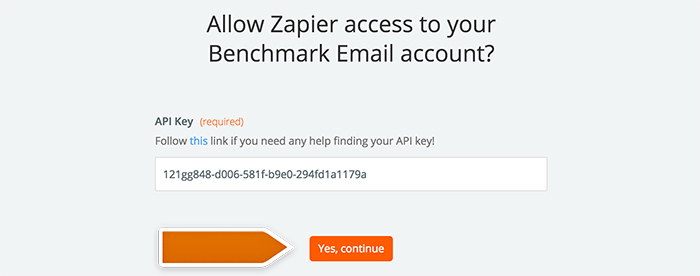
To generate API key, click on your avatar in Benchmark, then choose Account settings, scroll down the page and click on generate your API key.
- Select your Benchmark account and confirm the choice by clicking on Save + Continue.
- Next, set up which data will be passed to your Benchmark list.
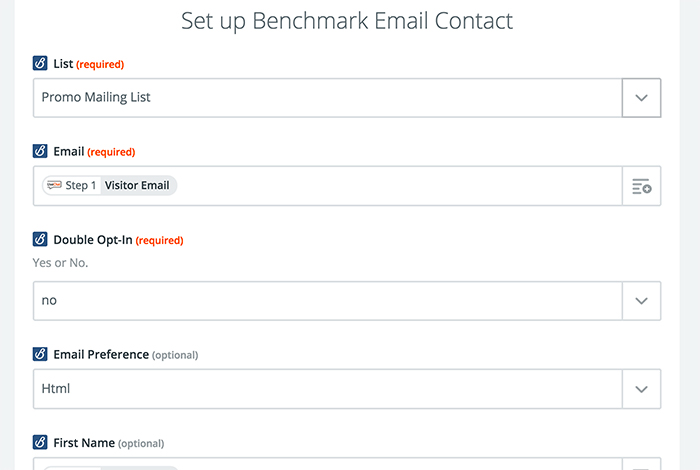
- After you finish, click on Continue button down the page to proceed.
- Zapier will ask you to test the Zap. Follow the instructions to make sure your Zap is working correctly.
- Next click on the Finish button.
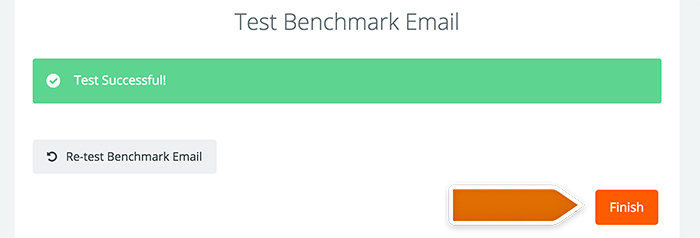
Launching the Zap
All tests passed? Turn this integration on then.
- Turn the Zap on by clicking on the grey switch and start passing information from LiveChat to Benchmark.

You’re the man! You have just linked your LiveChat with Benchmark through Zapier. At the end of each chat, it will save the info about your visitor and add it to your list in Benchmark.