You can use your Google account to both create a new account in LiveChat, as well as to log in. This will save you the need to remember yet another password and will allow you to easily access your LiveChat. You can also use Google’s 2-step verification to increase the security of your LiveChat.
Sign up with Google
To create a LiveChat account with your Google account, go to accounts.livechat.com and click on Create an account. Scroll down the signup form and click on Sign up with Google.
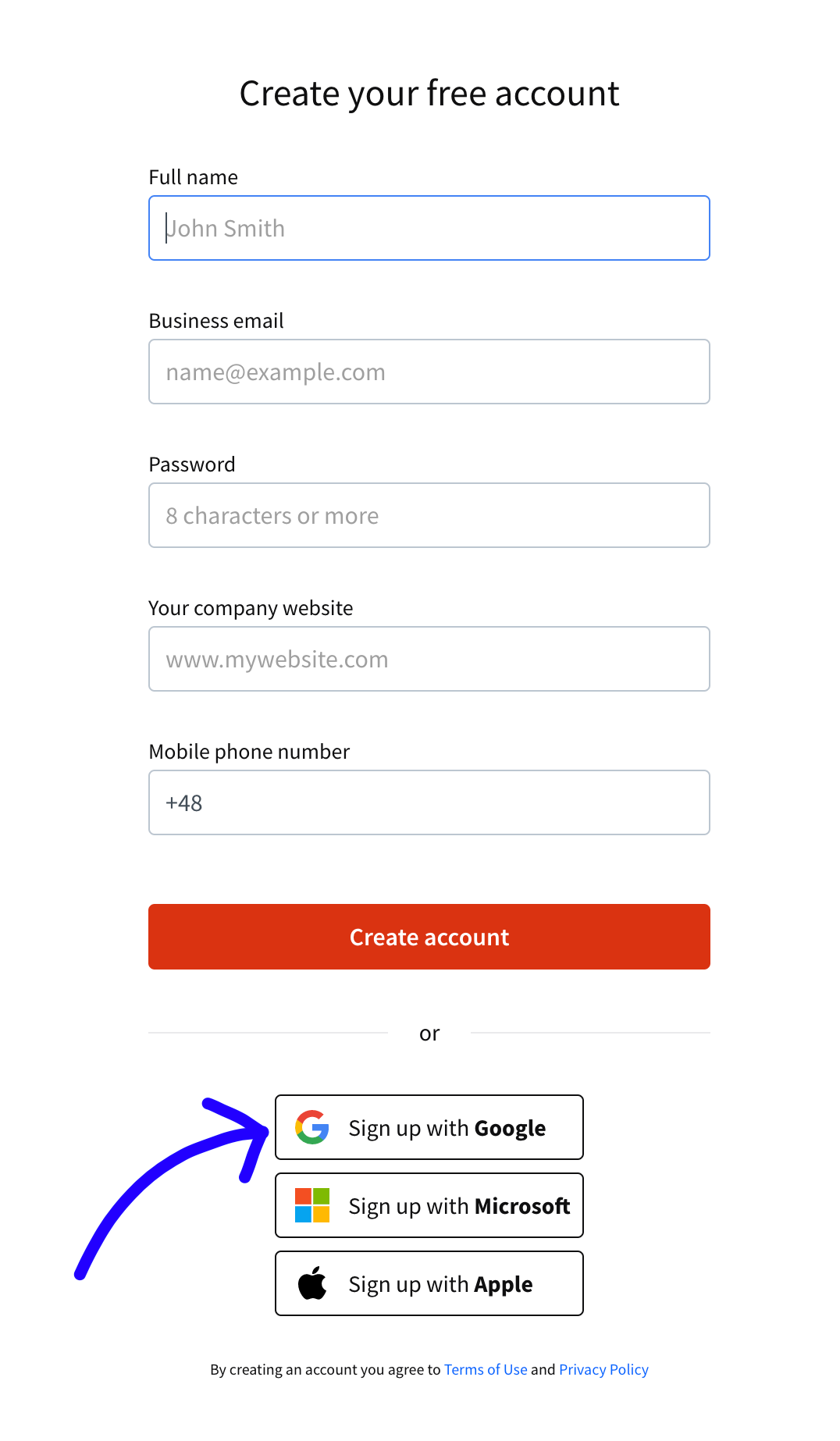
You will be redirected to Google. Choose the account you wish to use to proceed and enter your password. Once you do, your account has been created!
You will be redirected to a page in LiveChat agent app, prompting you to add the LiveChat code to your website, add agents, connect with Facebook and more - you can do it immediately or opt to do it later. Take a look at our Handbook for Managers on how to make the best use of LiveChat.
Sign in with Google
To log in using a Google account, simply click on the Sign in with Google button when signing in to LiveChat.

Next, choose the account you want to use to proceed.
You need to use the same account you used to create your agent account.
Improving security with Google’s 2-step verification
You can get the benefits of 2-step verification when logging in to your LiveChat by using your Google Account. This additional security measure will make any undesirable login attempts nigh impossible.
How Google’s 2-step verification works
To use Googles’s 2-step verification for LiveChat, you will have to first enable it on your Google account.
2-step verification changes the way you log in to your Google account. When it is enabled, you will need to normally enter your Google account password. After you enter the password, Google will send you a text message with a security code to your phone. You will need to enter the code to log in.

You can set up two-step verification on your Google account on the 2-step Verification settings page. There’s a short tutorial that will guide you through the process.
Configuration
To enable the two-step verification for your LiveChat, log in normally and go to the 2-Step Verification section. Once there, click on the Log in with Google button and use your Google Account to log in.
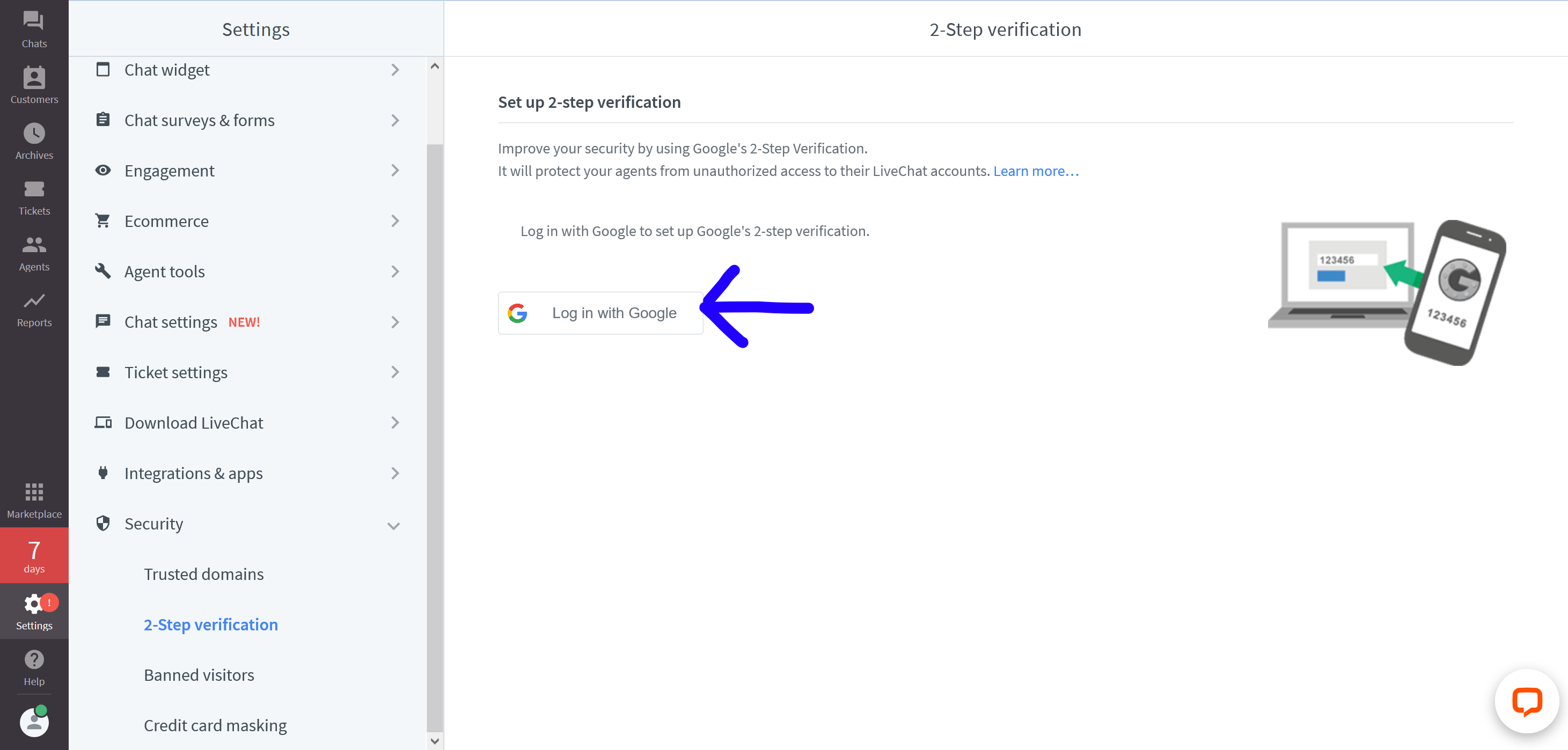
Choose the account you want to use to log in to LiveChat. You need to have 2-step verification enabled on that Account for it to work with LiveChat.
Once you log in with your Google Account, select the Use Google Account with 2-Step Verification to log in option. Click on the Save changes button to finalize.
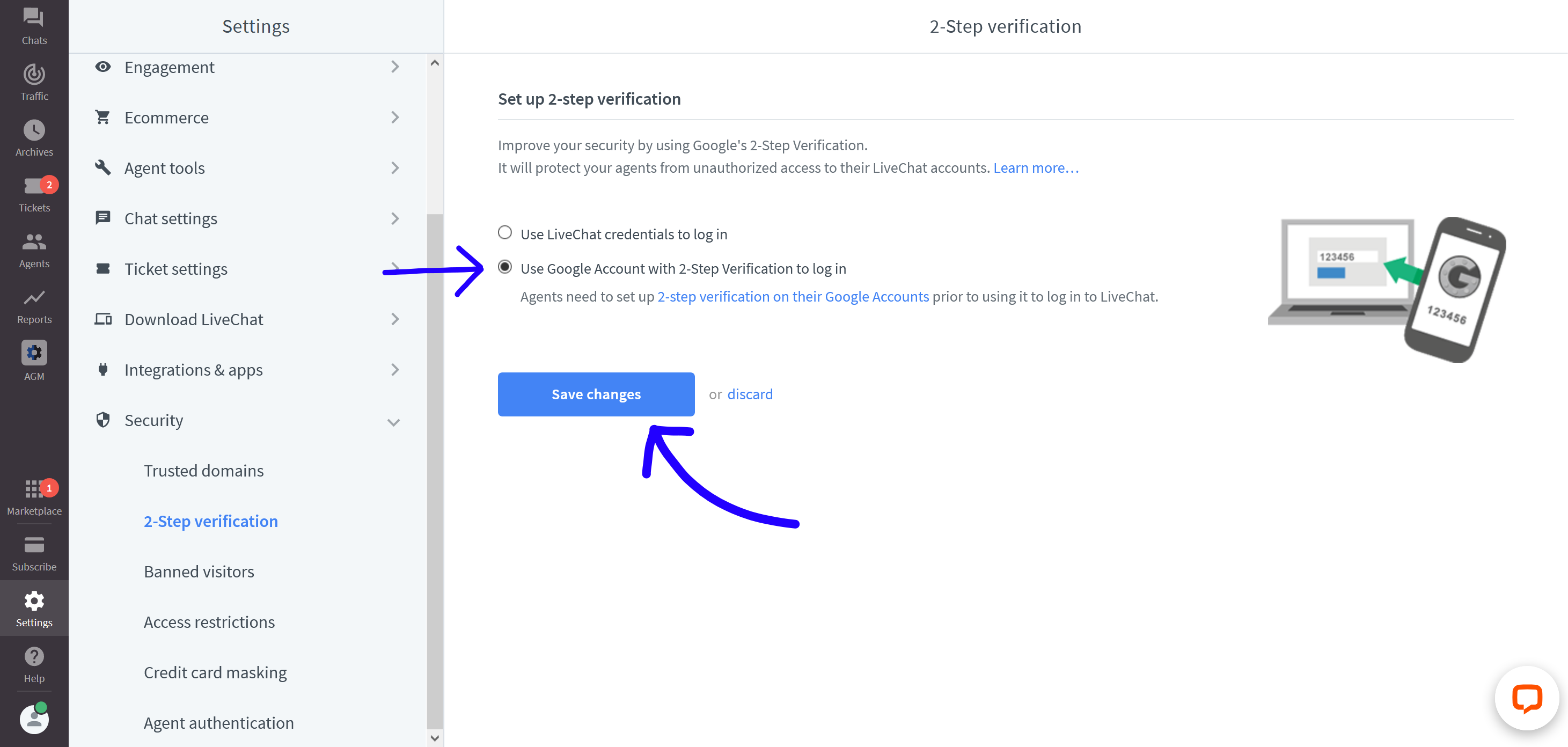
From now on, you will need to use your Google Account to log in to LiveChat. To do that, simply select the Log in with Google option when logging in. You will also need to provide the security code.
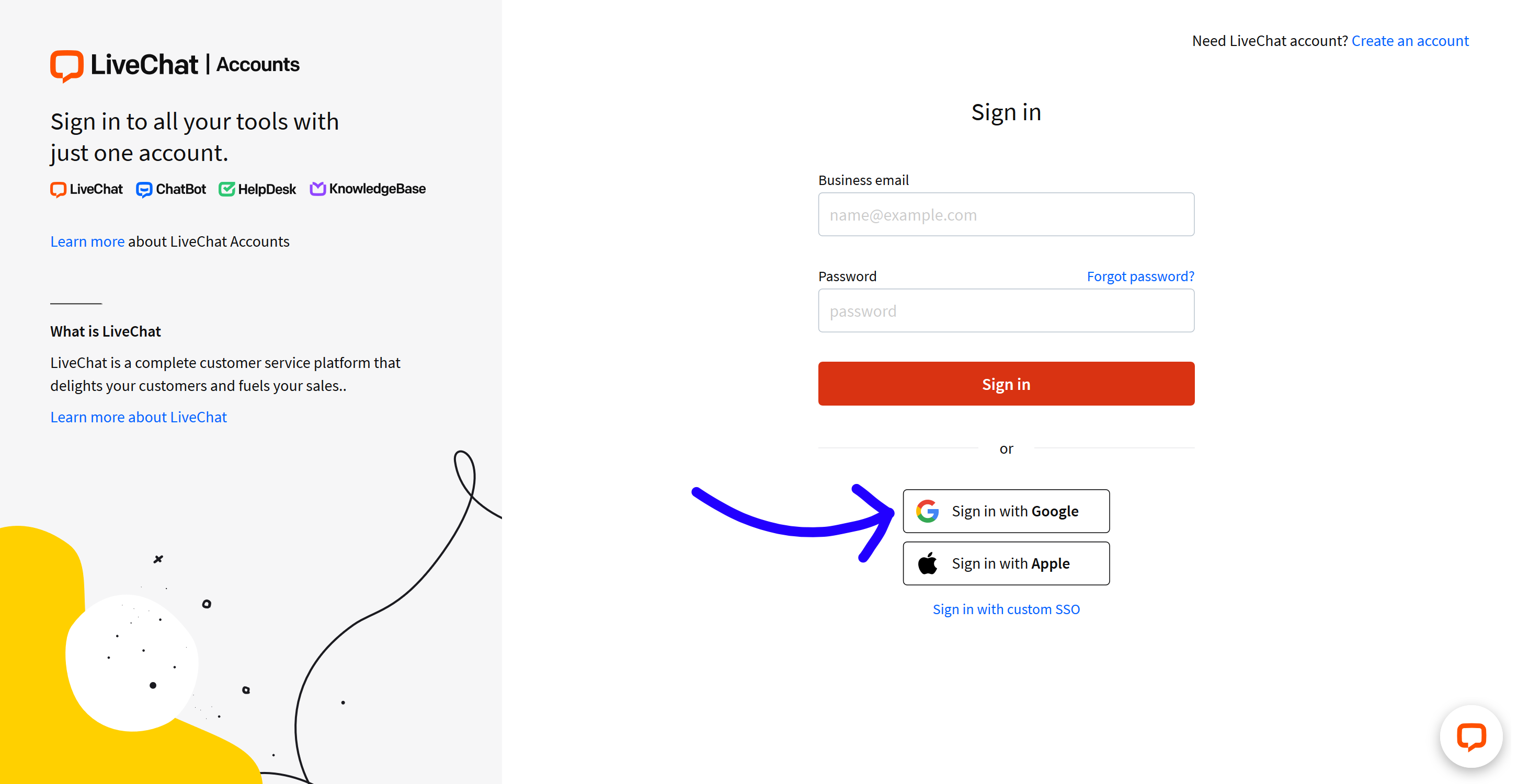
When the 2-step verification is enabled, you won’t be able to use your LiveChat email and password to log in.
To switch back to logging in with your LiveChat email and password, go to the 2-Step Verification section, select the Use LiveChat credentials to log in and click on the Save changes button.

